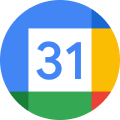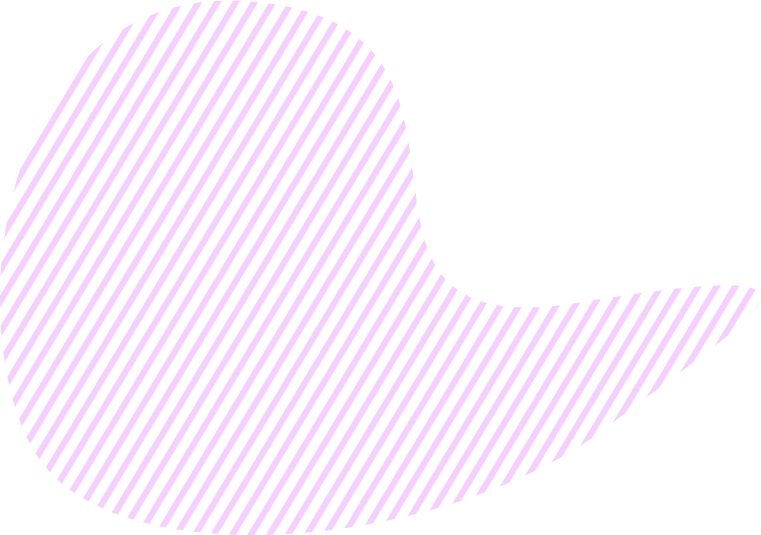Navigator is available on all tabs of an Objective, except Reports. It helps you easily manage Key Results, Sub-Key Results, and Tasks. Navigator displays the list of all Key Results of an Objective. Clicking on the

See below instructions on how to use Navigator to manage items in the Goals app.
Create Sub-Key Result or Task
To add a Sub-Key Result or Task to a Key Result, you need to do the following:
- Find the necessary Key Result.
- Click + to the right of the chosen Key Result.
- Choose an option: Create Sub-Key Result or Create Task.
- Provide the necessary details of the Sub-Key Result or Task.
Complete, edit, or delete items
Via the Navigator, you can complete, edit, or delete any item you want (Key Result, Sub-Key Result, or Task).
- Find the necessary Key Result, Sub-Key Result, or Task.
- Click

- Depending on the action you need, press the Complete, Edit, or Delete button.
In case you are using Sprints in your Objective, Navigator on the Kanban tab also functions as Tasks backlog. It means you need to move Tasks from Navigator to the Kanban board to fill out your Sprints. Find more details about adding Tasks to Sprints from Navigator on this page.