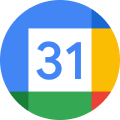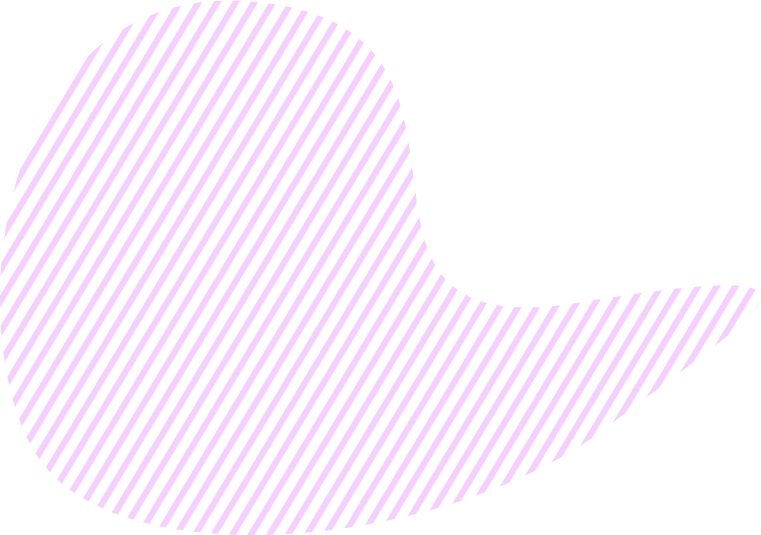What is Key Result/Sub-Key Result?
A Key Result is your intermediate-term Objective. A Sub-Key Result is an dependent sub-level of your Key Result. Imagine your business as a map, where your Objective becomes your destination and Key Results become the places through which your road lies. Where an Objective defines the direction of all your business activities, Key Results become your milestones along the way.
In order to set a Key Result/Sub-Key Result properly, you should determine a full set of factors that affect the achievement of your Objective. For each such factor, you should define a corresponding Key Result and its Sub-Key Results, so that their achievement will lead to reaching your main Objective.
All your Key Results and Sub-Key Results are displayed on the Objective Map, and they answer the question: How exactly do you plan to achieve your Objective? (Read more: Golden Circle philosophy).
Each Key Result/Sub-Key Result can have its own Key Success Factors.
Properties
In a modal window of your Key Result/Sub-Key Result, you can always see its name, description, author name, date of last modification, list of team members, planned due date, planned and actual budget, and data about its KPI.
Guidance
In KeepSolid Goals, you can easily create new Key Results/Sub-Key Results, update their data when necessary, complete or reopen them, and control their progress.
1. How to create a new Key Result/Sub-Key Result
You can create a Key Result/Sub-Key Result via the Objective Map, Worksheet, Kanban, and Timeline tabs.
To create a Key Result via the Objective Map tab:
- Click + next to your Objective
- Click Create Key Result
OR
- Click ☰
- In the Objective Tree, click + next to any existing Key Result/Sub-Key Result
- Click Create Key Result
OR
- In the Objective Tree, start entering the Key Result name in the bottom field
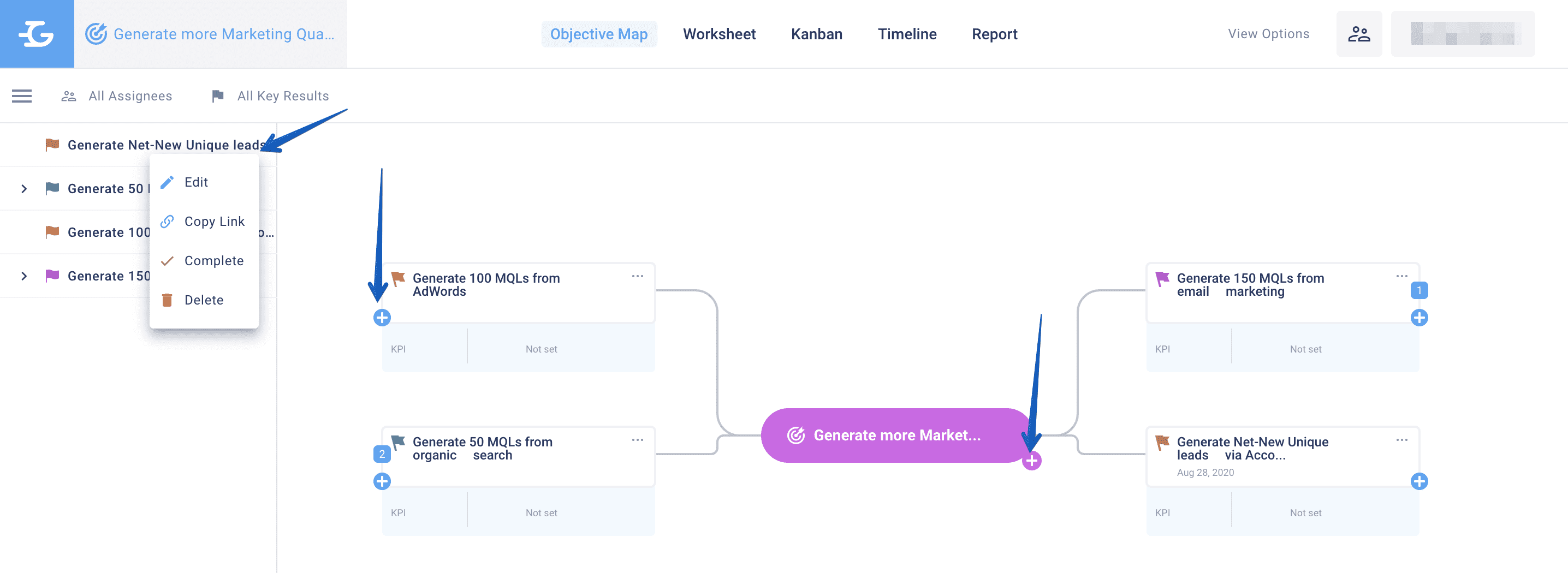
To create a Sub-Key Result via the Objective Map tab:
- Click + next to the dependent Key Result
- Click Create Sub-Key Result
OR
- Click ☰
- In the Objective Tree, click + next to the dependent Key Result
- Click Create Sub-Key Result
To create a Key Result via the Worksheet and Kanban tabs, you should:
- Click + New Key Result
OR
- In the Objective Tree, click + next to any existing Key Result/Sub-Key Result
- Click Create Key Result
OR
- In the Objective Tree, start entering the Key Result name in the bottom field
To create a Sub-Key Result via the Worksheet and Kanban tabs, you should:
- Click + next to the dependent Key Result
- Click Create Sub-Key Result
[media-item id="12871"]
To create a Key Result via the Timeline tab, you should:
- Click + New Key Result
OR
- In the Objective Tree, click + next to any existing Key Result/Sub-Key Result
- Click Create Key Result
To create a Sub-Key Result via the Timeline tab, you should:
- Click + next to the dependent Key Result
- Click Create Sub-Key Result
After creating a new Key Result/Sub-Key Result, enter the following data in its modal window:
- Name
- Description
- List of teammates
- Planned due date
- KPI
You can always change the data about your Key Result/Sub-Key Result via the Objective Map, Worksheet, Kanban, and Timeline tabs:
- Click ⋮ or ⋯ next to the needed Key Result/Sub-Key Result
- Click Edit
- Make the changes
2. How to Complete/Reopen your Key Result/Sub-Key Result
[media-item id="12872"]
To complete your Key Result/Sub-Key Result via the Objective Map, Worksheet, Kanban, and Timeline tabs, you should:
- Click ⋮ or ⋯ next to the needed Key Result/Sub-Key Result
- Click Complete
To reopen your Key Result/Sub-Key Result via the Objective Map, Worksheet, Kanban, and Timeline tabs, you should:
- Click ⋮ or ⋯ next to the needed Key Result/Sub-Key Result
- Click Reopen
You can also Complete/Reopen your Key Result/Sub-Key Result via its modal window:
- Click ⋮ or ⋯ next to the needed Key Result/Sub-Key Result via the Objective Map, Worksheet, Kanban, or Timeline tabs
- Click Edit
- In the modal window of the Key Result/Sub-Key Result, click Complete/Reopen
3. How to manage your Key Results/Sub-Key Results
In our app, you can work on your Key Results via the following tabs:
Objective Map: here you can add a list of Key Results of various levels that lead you and your team to the achievement of your Objective
Kanban: here you can manage the progress on specific Tasks of your Key Results/Sub-Key Results and change their status by created sprints
Timeline: prioritize, schedule, track progress and organize your Key Result/Sub-Key Results by particular dates
4. How to control your Key Results/Sub-Key Results
You can monitor the progress, status, and number of completed Key Results/Sub-Key Results via the Objectives, My Plans, Worksheet, and Reports tabs.