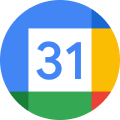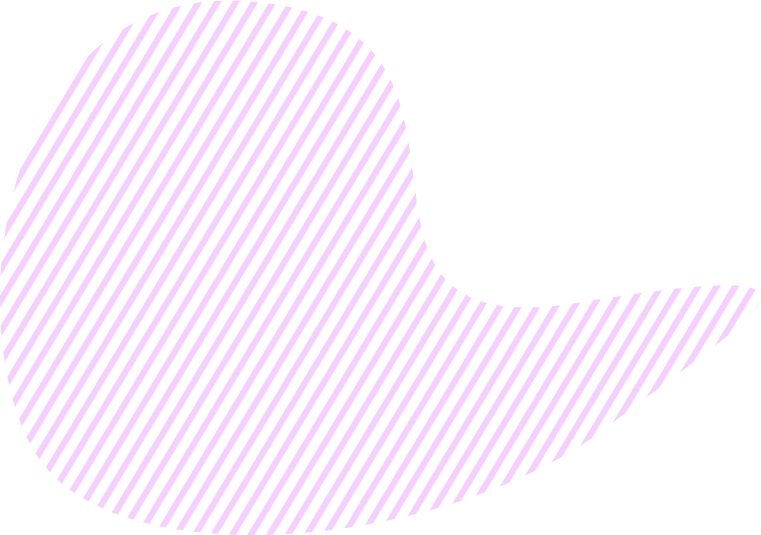You will be able to use Sprints if you’ve created an Objective with Sprints. The Sprint feature of the Goals app lets you facilitate Agile project management approach.
How to create Sprints
To create a Sprint, do the following:
- Navigate to the Kanban tab.
- Click Add Sprint.
- Enter the Sprint name and select the date range.
- Type description if required, and click Create Sprint.
Once the Sprint is created, schedule the scope of Tasks for the Sprint. In the Goals app, scheduling of Sprints is performed on the level of Tasks, not story points.
You can find instructions on how to add Tasks to Sprints on this page.
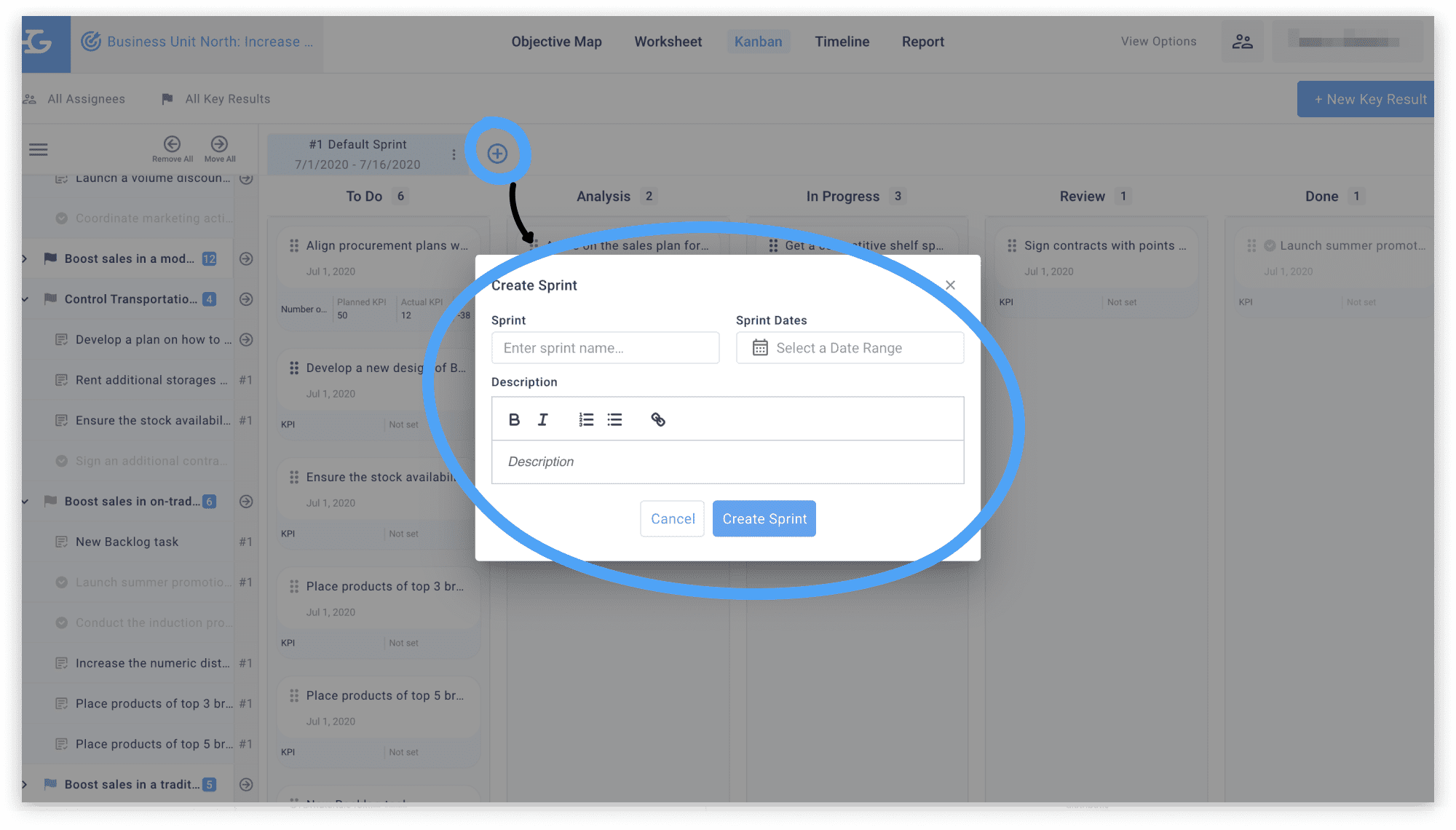
How to manage Sprints
To manage Sprints as the work is progressing, you need to use the Kanban board. There, you can move Tasks across the Kanban board columns To Do, Analysis, In Progress, Review, and Done. To move a task, just drag and drop it to the necessary column.
Besides the Kanban board, which helps to visualize the progress, you can also monitor Sprints using the following reports:
- Burn Up Chart: The chart displays how fast the team is completing tasks. It also helps you evaluate whether the team succeeds if they maintain the same velocity.
- Kanban: The report shows the overall trend of the chosen Sprint and the number of Tasks on different stages (To Do, Analysis, In Progress, Review, and Done).