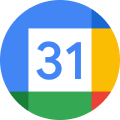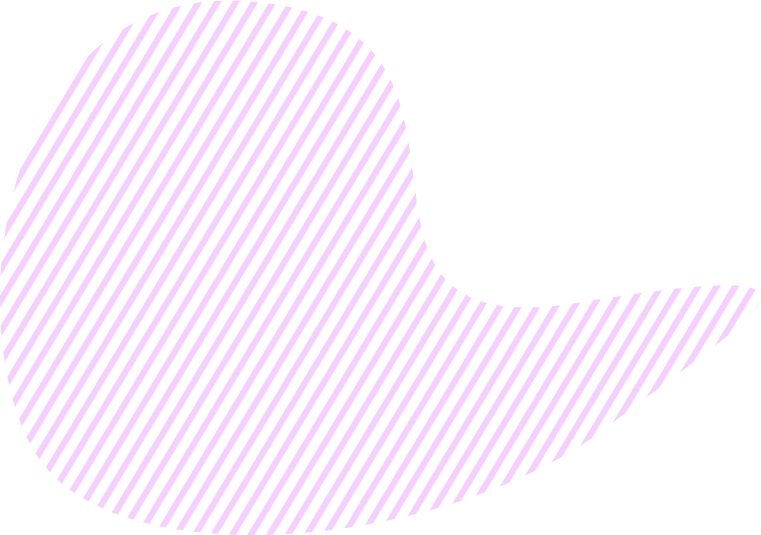What is Task?
A Task is an activity that helps you achieve a specific Key Result/Sub-Key Result. If an Objective and its Key Results are the ideas of what we want to achieve at the end of our business journey, then Tasks are the specific actions that your team has to do to embody these ideas into reality.
Tasks answer the question: What exactly do you have to do in order to achieve your Key Results? (Read more: Golden Circle philosophy)
Each Task can have its own Key Success Factors.
Properties
In a modal window of your Task, you can always see its name, status, priority, description, author name, date of last modification, list of team members, planned start date, planned due date, planned and actual budget, and data about its KPI.
Guidance
In KeepSolid Goals, you can easily create new Tasks, update their data when necessary, complete or reopen them, and control their progress.
1. How to create a new Task
In our goal-oriented platform, you can create a Task via the Objective Map, Worksheet, Kanban, and Timeline tabs.
To create a Task via the Objective Tree in the aforementioned tabs:
- Click ☰ if you don’t see the Objective Tree
- Click + next to the dependent Key Result/Sub-Key Result
- Click Create Task
You can also create a Task via the Objective Map tab in the following way:
- Click + next to the dependent Key Result/Sub-Key Result on the map
- Click Create Task
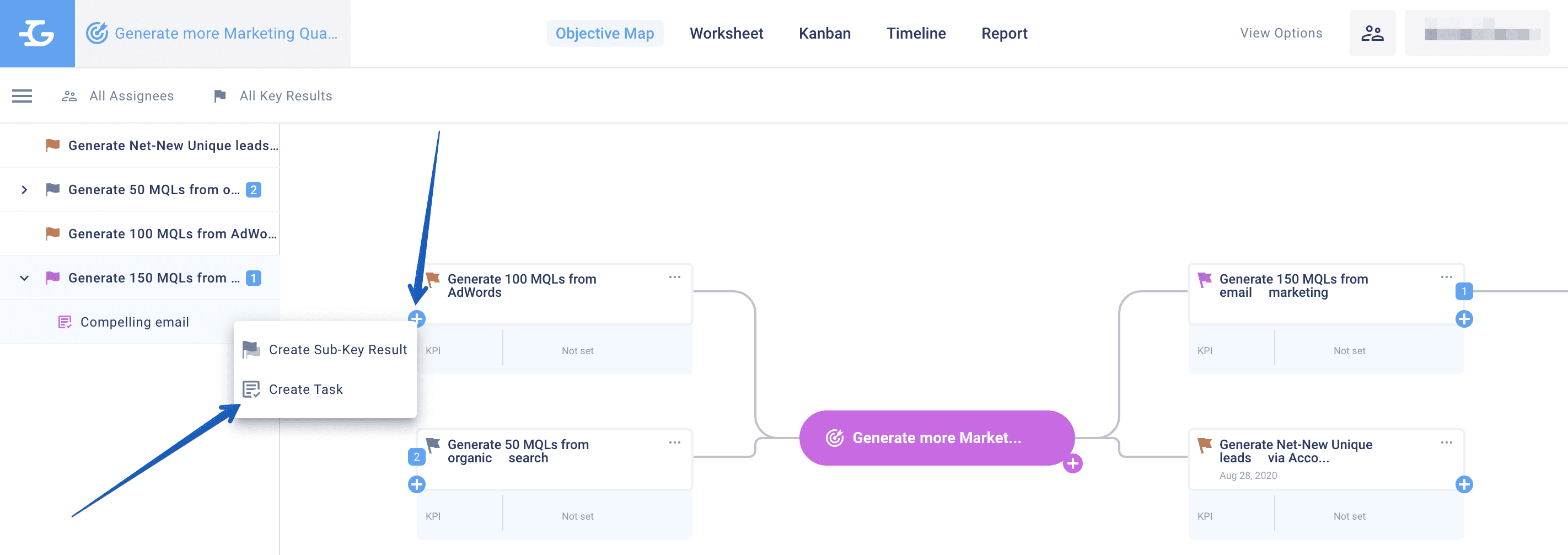
After creating a new Task, enter the following data in its modal window:
- Name
- Status
- Priority
- Description
- List of teammates
- Planned start date
- Planned due date
- Planned Budget
- Actual Budget
- Type of KPI
- KPI condition
- Planned KPI
- Actual KPI
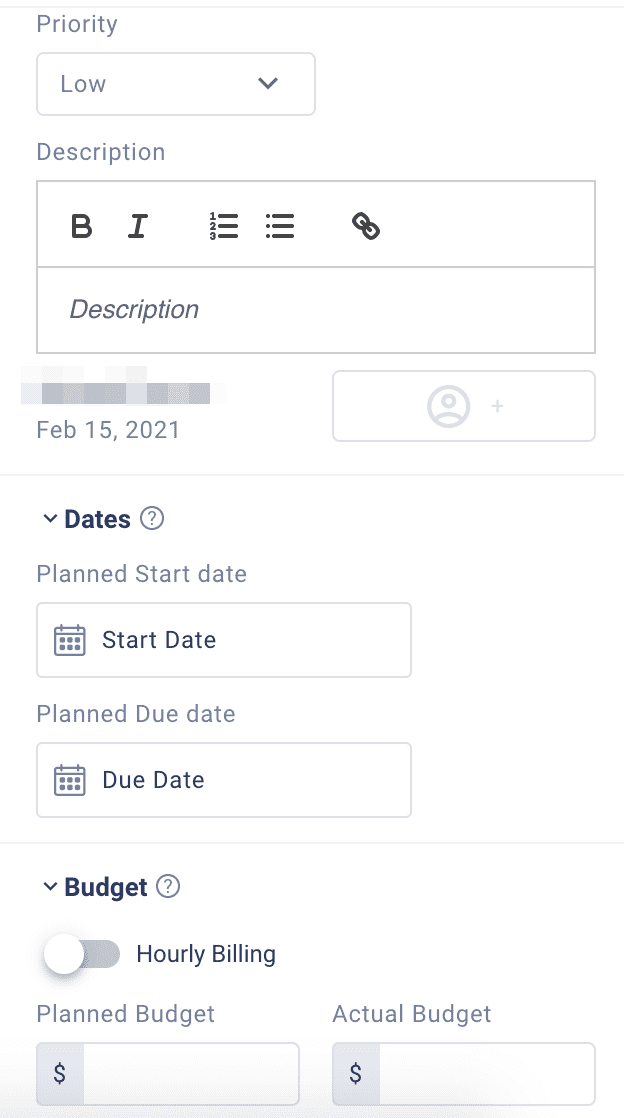
You can always change the data about your Tasks via the Objective Map, Worksheet, Kanban, and Timeline tabs:
- Click ⋯ next to the needed Task
- Click Edit
- Make the changes
2. How to Complete/Reopen your Tasks
To complete your Tasks via the Objective Map, Worksheet, Kanban, and Timeline tabs:
- Click ⋯ next to the needed Task
- Click Complete
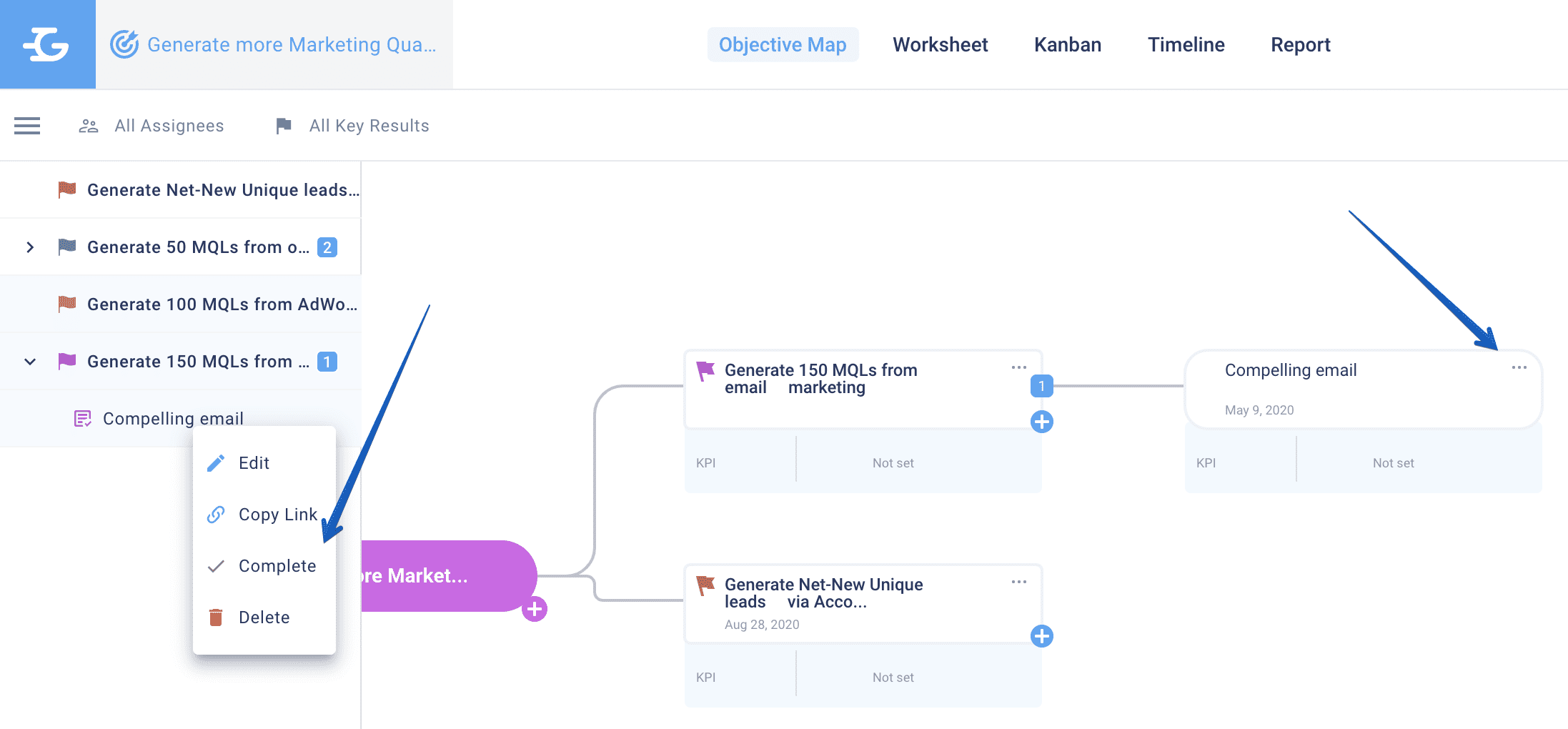
To reopen your Task via the Objective Map, Worksheet, Kanban, and Timeline tabs:
- Click ⋯ next to the needed Task
- Click Reopen
You can also Complete/Reopen your Task via its modal window in the Objective Map, Worksheet, Kanban, or Timeline tabs:
- Click ⋯ next to the needed Task in any tab or just click on the task on Kanban board
- Click Edit
- In the modal window of the Task, click Complete/Reopen
3. How to manage your Tasks
In our app, you can work on your Tasks via the following tabs:
Kanban: here you can control completion of specific Tasks and change their status by created sprints. When a status of the particular task changes just drag & drop to the needed column.
Timeline: prioritize, schedule, track progress and organize your Tasks with reference to the time
4. How to control your Tasks
You can monitor the progress, status, and number of completed Tasks via the Objectives, My Plans, Worksheet, and Reports tabs.