How to Disable DNS Over HTTPS in Firefox
DNS over HTTPS, or DoH for short, is enabled by default on the Mozilla Firefox browser.
What’s the reason to turn off a built-in DoH option? It’s an obvious one - possible DNS leaks. So we are on the same page, DNS leaks occur when a DNS query is transmitted outside the secured virtual tunnel. Mozilla Firefox’s DoH option bypasses the SmartDNS impenetrable tunnel and runs DNS queries without any protection.
To make sure KeepSolid SmartDNS works as expected, disable the Firefox DNS over HTTPS option. To do that, follow the next steps:
1. Navigate to Firefox Preferences.
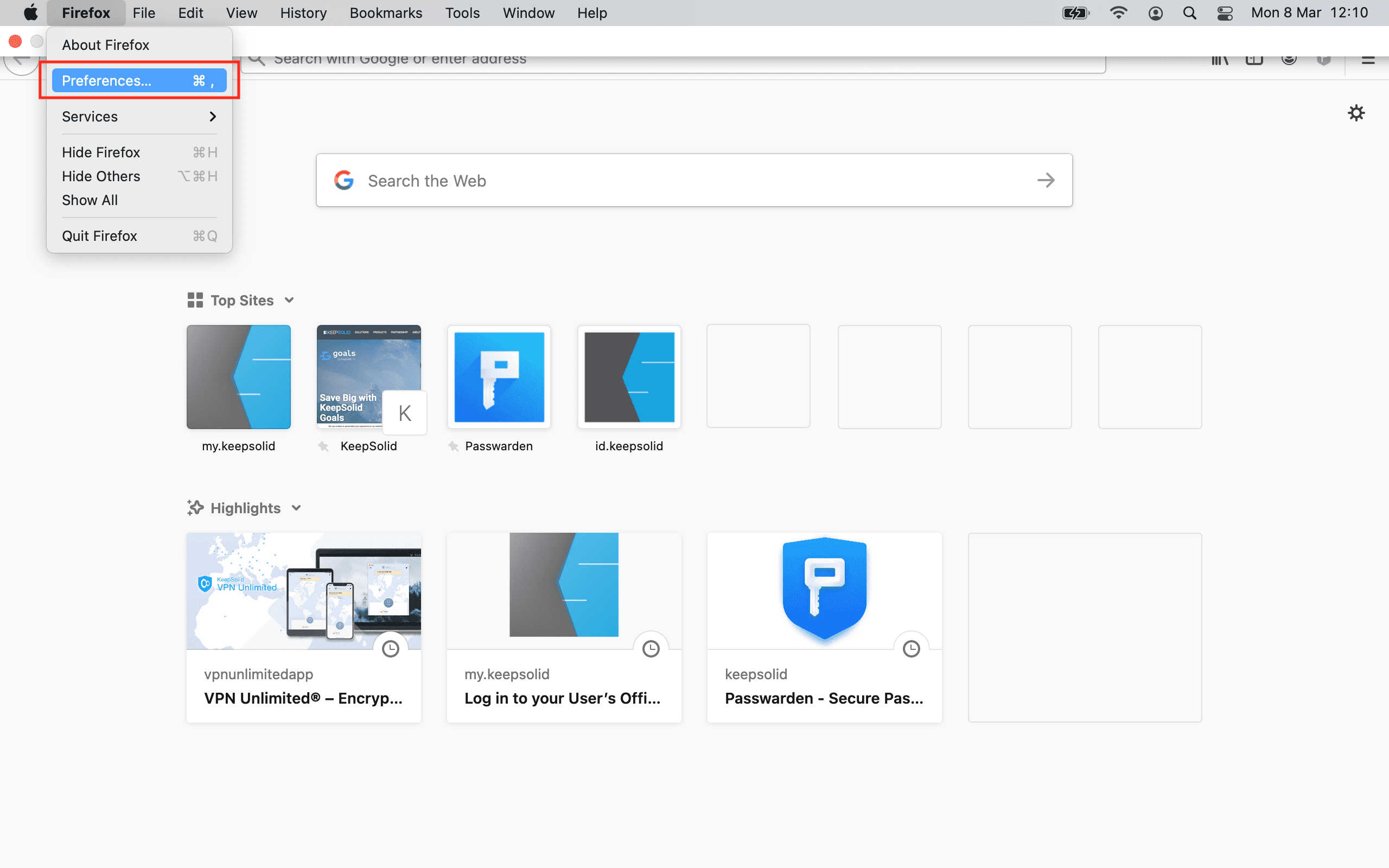
2. Go to the General tab.
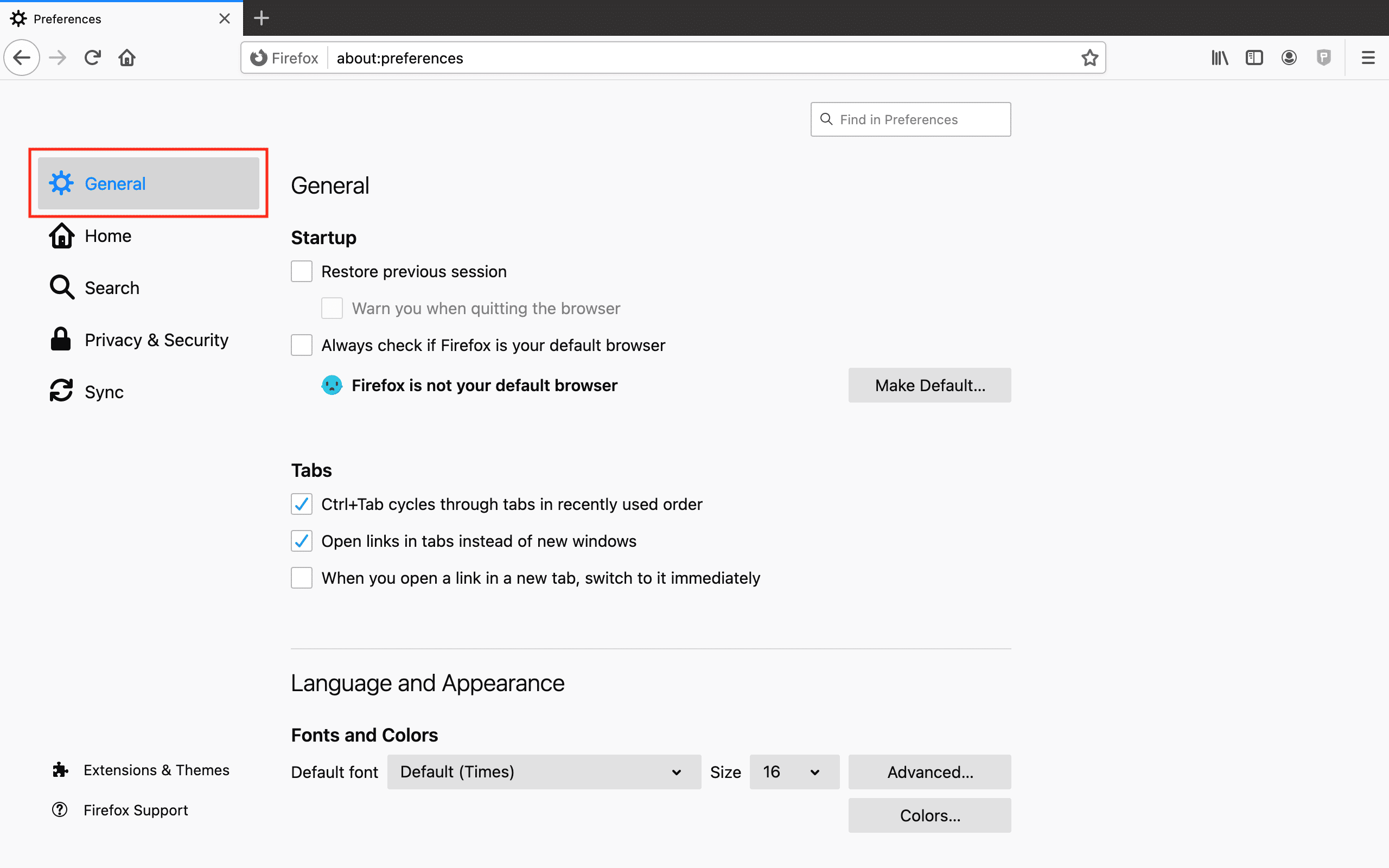
3. Click the Settings... button in the Network Settings section at the bottom of the screen.
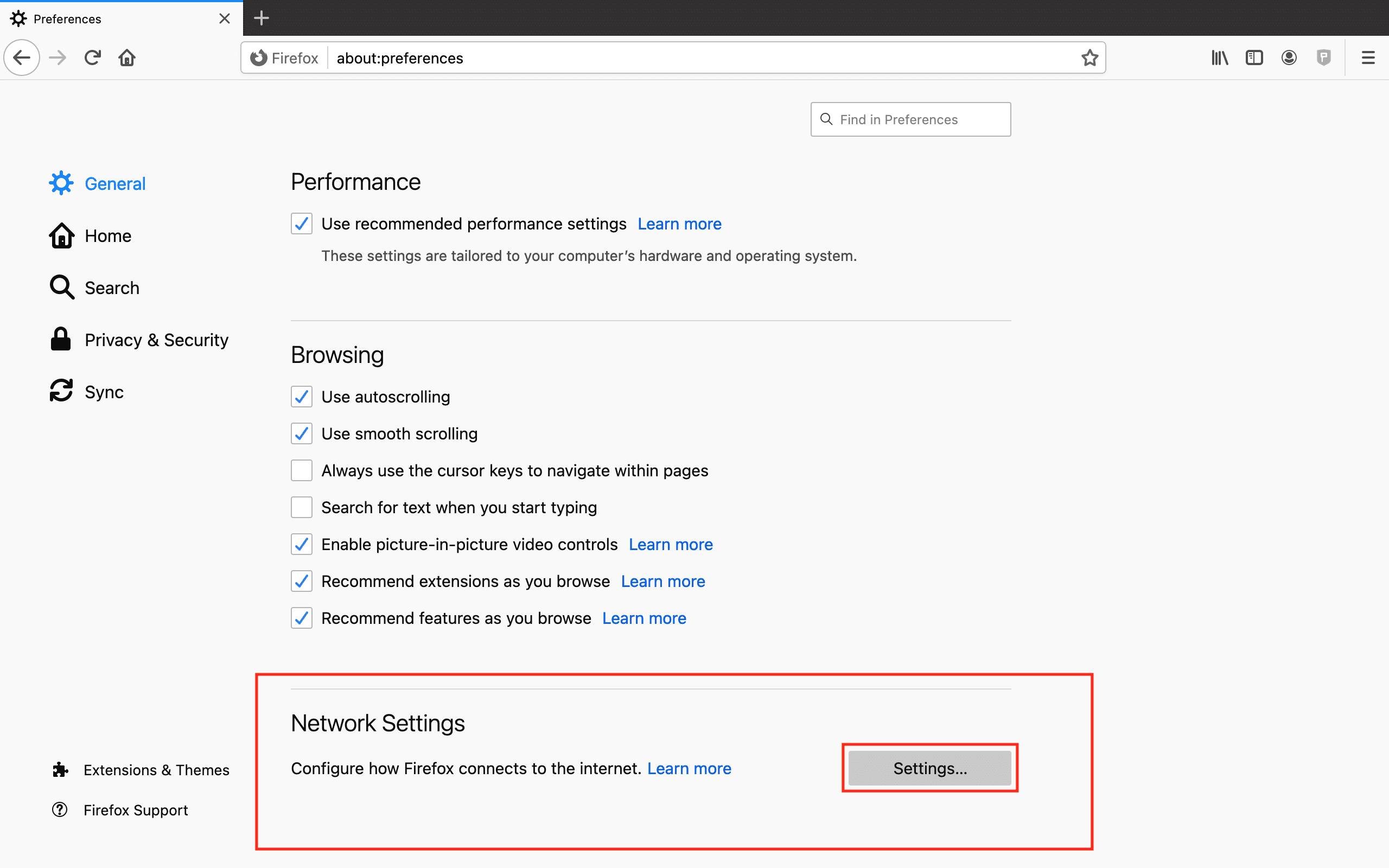
4. Scroll down and uncheck the Enable DNS over HTTPS box. Click OK.
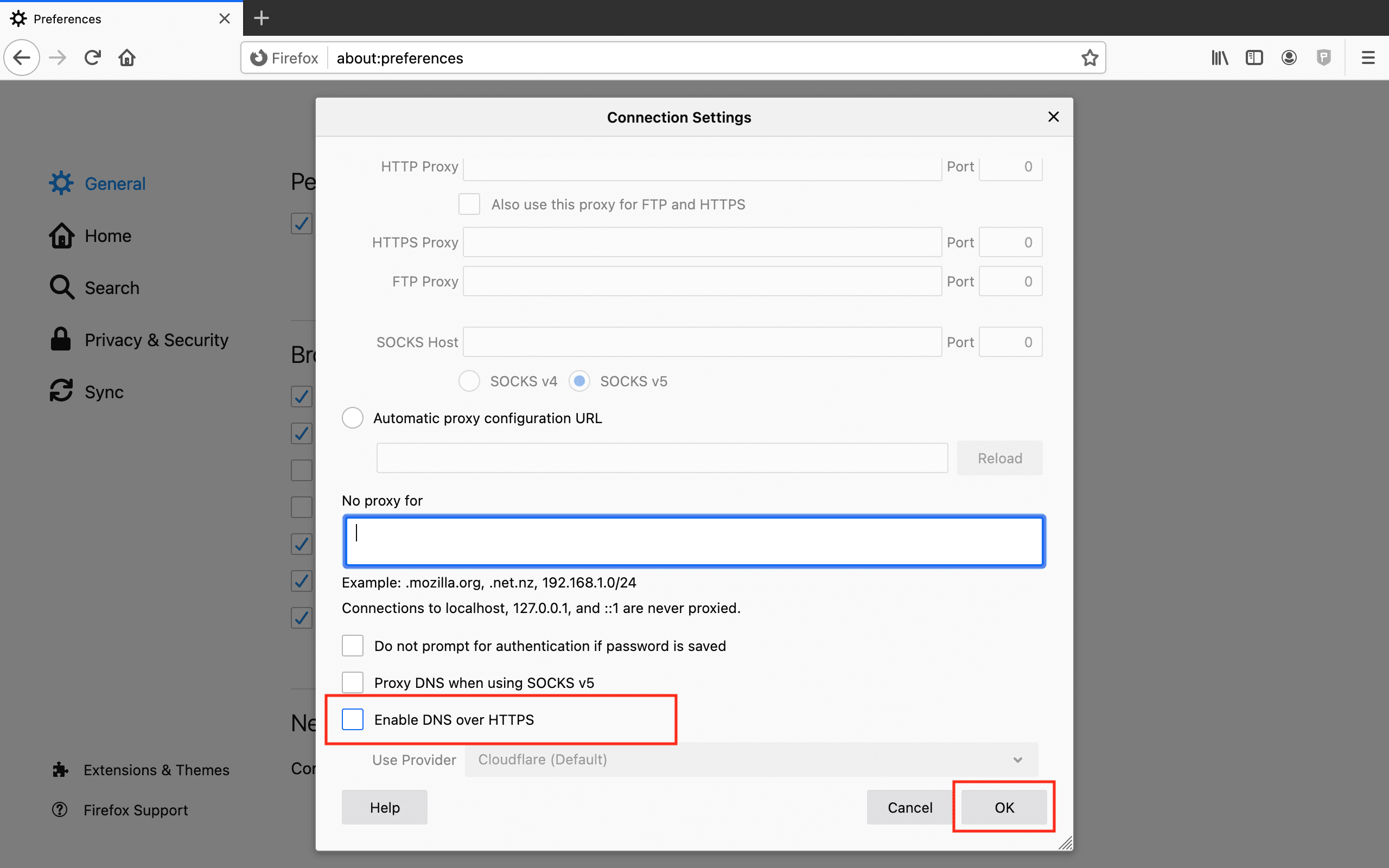
5. Restart your Firefox browser to make sure that the new settings are applied.
That’s it! You’ve successfully disabled the DNS over HTTPS option. Now you can enjoy smooth and secure web browsing without any geo-restrictions or internet censorship.
