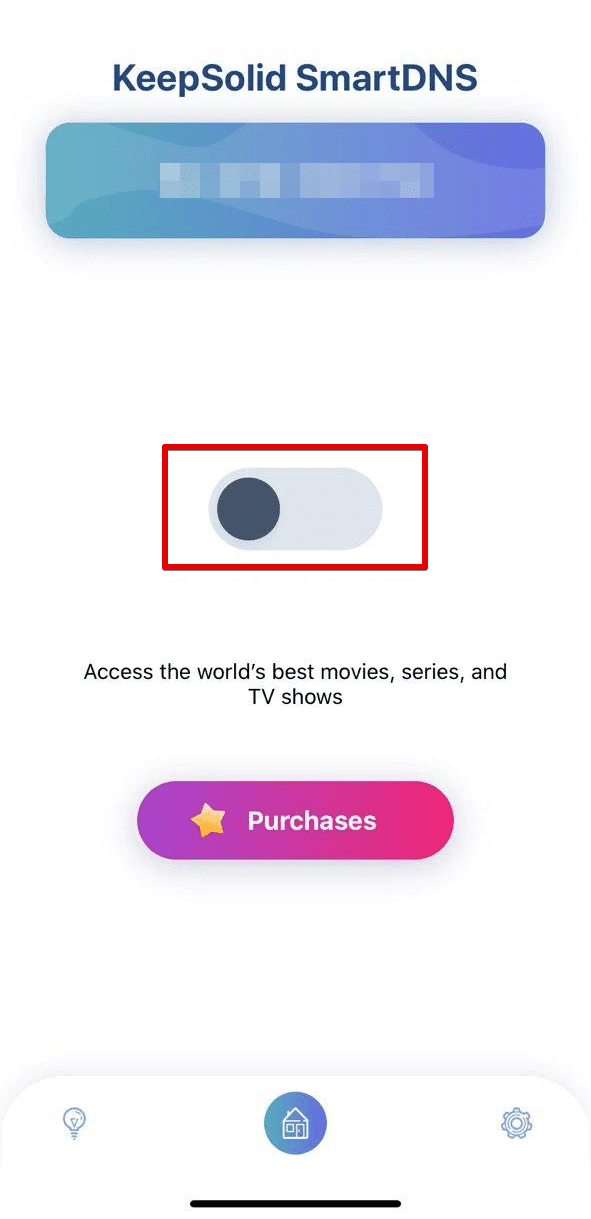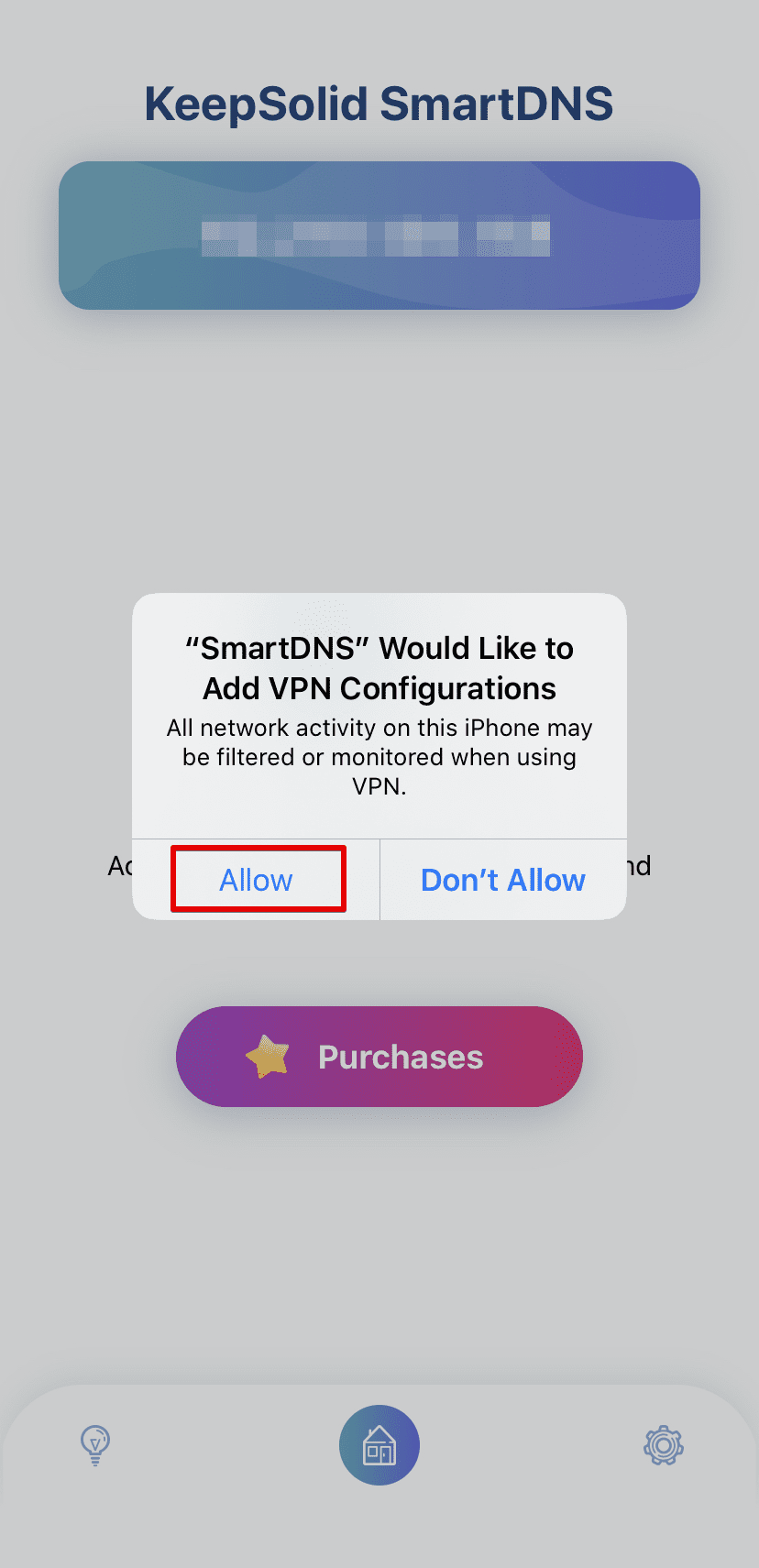How to use KeepSolid SmartDNS on any device
This guide provides you with step-by-step instructions on how to access any online content you want with KeepSolid SmartDNS. So let’s figure out how to use our service on any device.
1. Firstly, you should download KeepSolid SmartDNS on your device.
If you want to use our service without the app installation or if our application isn’t compatible with your device, you can set up it manually. To do that, go to the Manuals section, select your platform, and follow our comprehensive instructions.
2. Launch the SmartDNS app and sign in using your Keepsolid ID. If you don’t have one, you can create it in the KeepSolid User Office or directly in the Smart DNS application.
3. Then, you should add your IP address to your account to let us whitelist it on our servers. Thus, our service allows you to reroute your web traffic via our DNS servers.
Go to the Settings tab and select Manage my IP option.
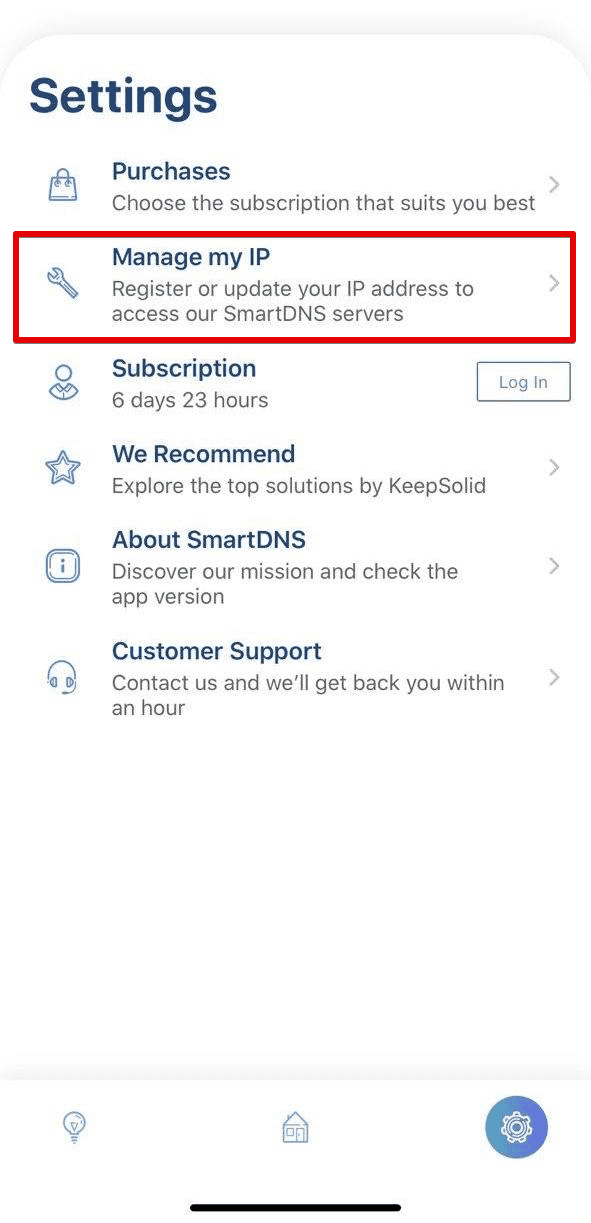
4. If you don’t know your IP address, simply press Detect IP. To save your new IP address, tap the Update IP button.
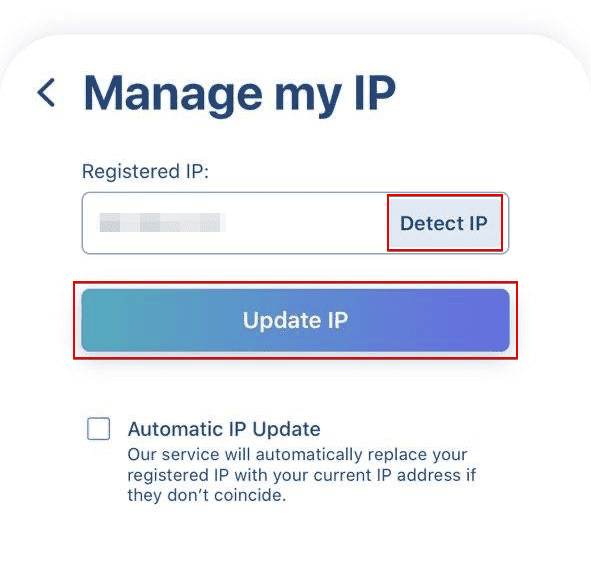
Note: To allow our SmartDNS service to automatically replace your registered IP address with your current one, enable the Automatic IP Update option.
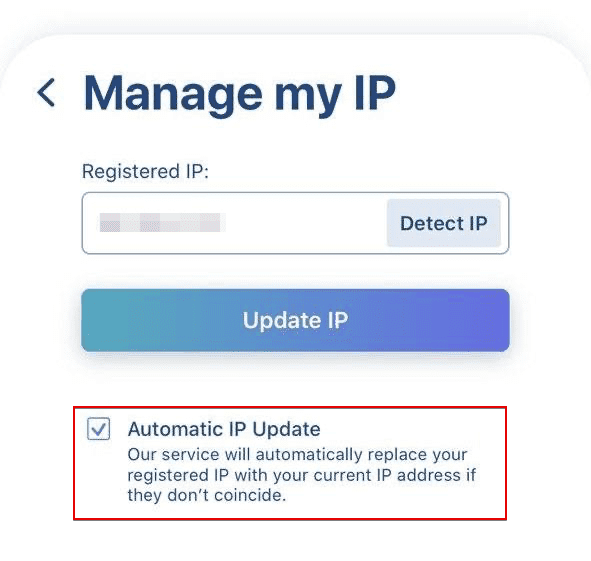
5. Turn on your connection and allow adding SmartDNS configurations by clicking the Allow button.