How to Use KeepSolid User Office
- What is the User Office?
- How to manage your IP?
- How to prolong a SmartDNS subscription?
- How to cancel the automatic renewal of my subscription?
- How to redeem a code?
- How to manage entry points?
- How to change a password?
- How to unsubscribe from the newsletter?
- How to export my data?
- How to delete my account?
What is KeepSolid User Office?
In a nutshell, this is your personal control center for managing subscriptions for KeepSolid products. KeepSolid SmartDNS is included.
Note: SmartDNS is available as a part of the MonoDefense security bundle.
You can easily log in to your User Office by going to my.keepsolid.com or clicking the Sign In button in the header of the KeepSolid SmartDNS main page.
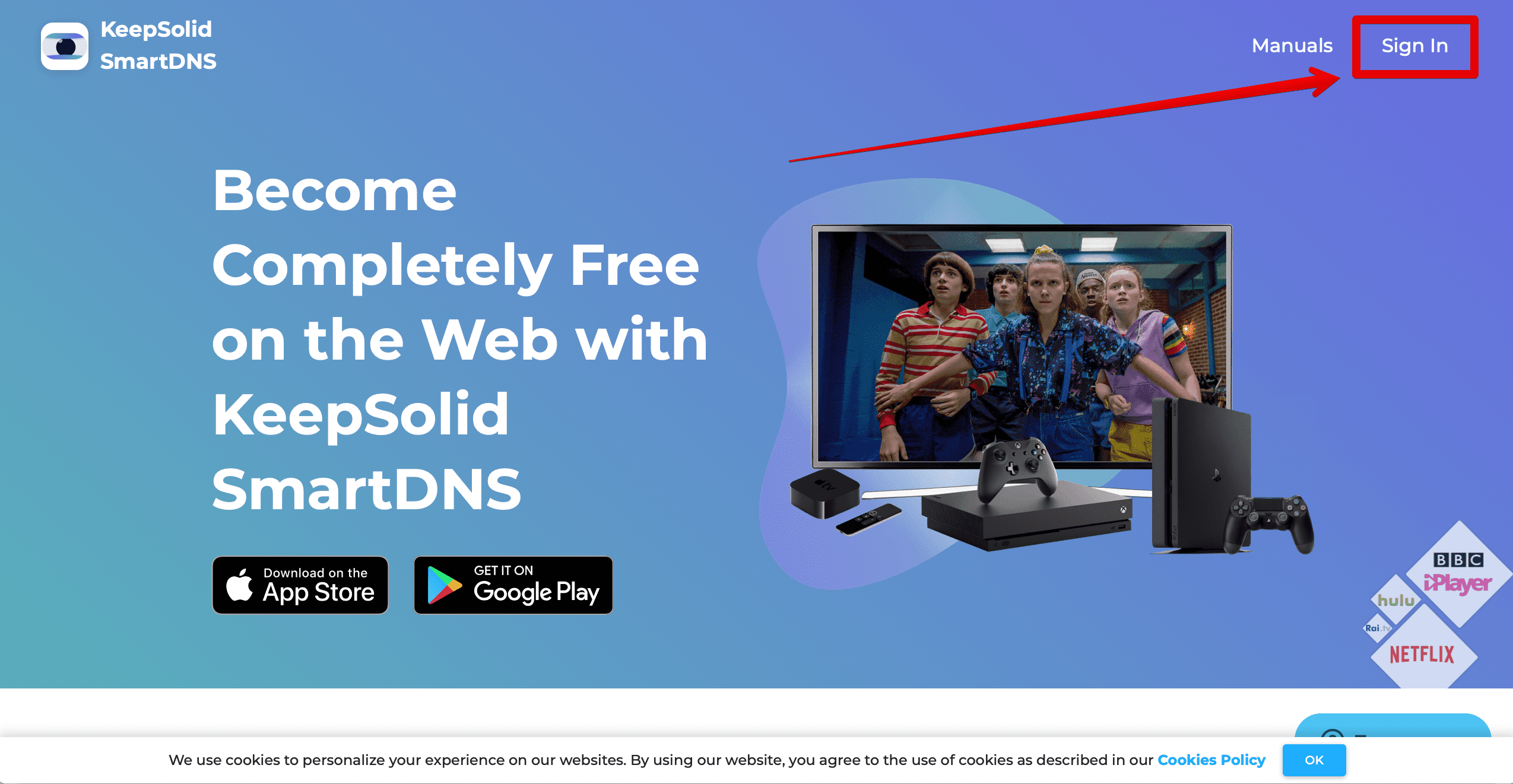
How to manage your IP?
1. Log in to your User Office with your KeepSolid ID, Facebook/Google account, Apple ID, or Sign-in Code.
2. Find KeepSolid SmartDNS in your subscriptions and click Manage.
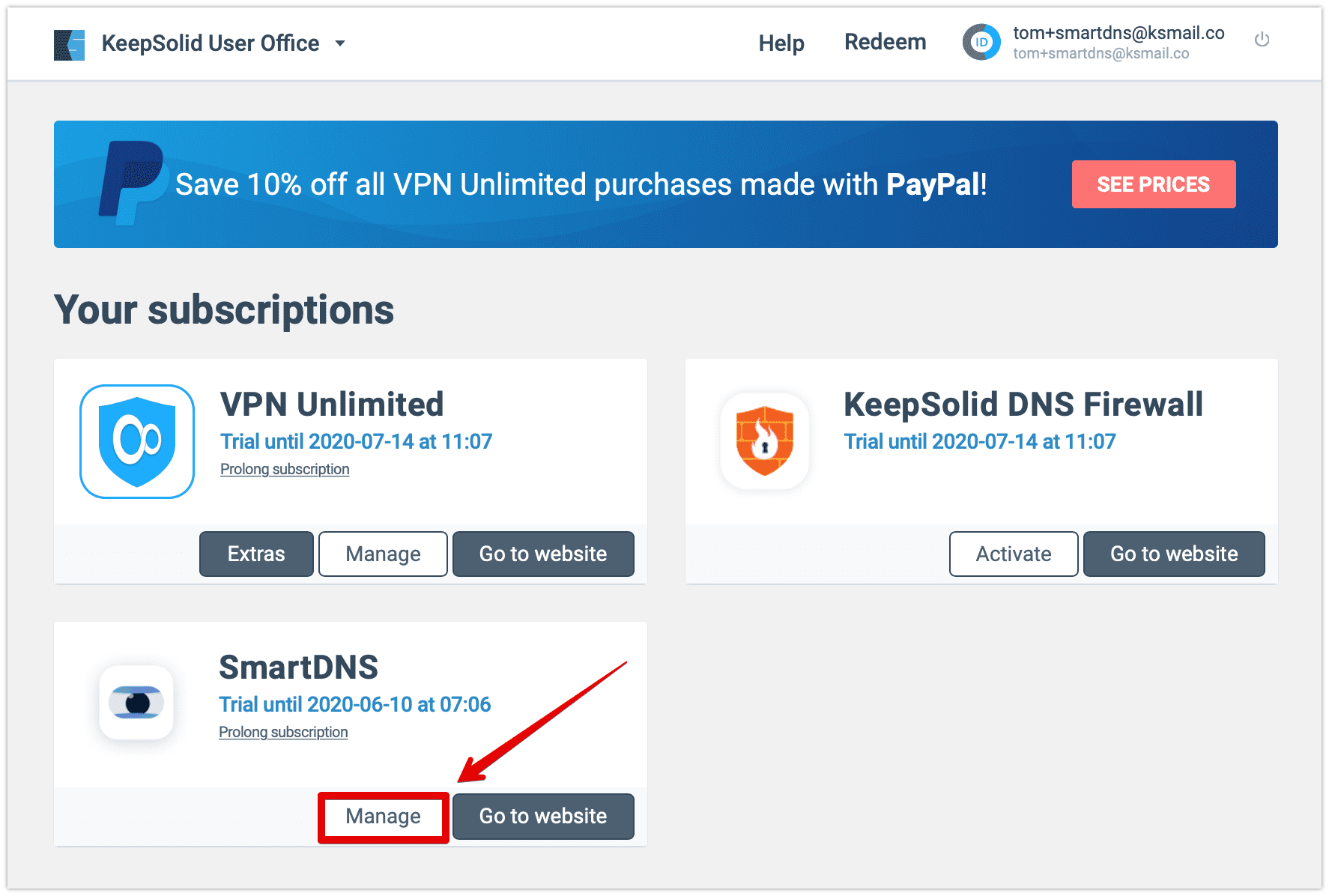
3. Enter a valid IP of the device, which you’re going to use with KeepSolid SmartDNS, or click Detect IP in case you’ve logged in to your User Office on the needed device.
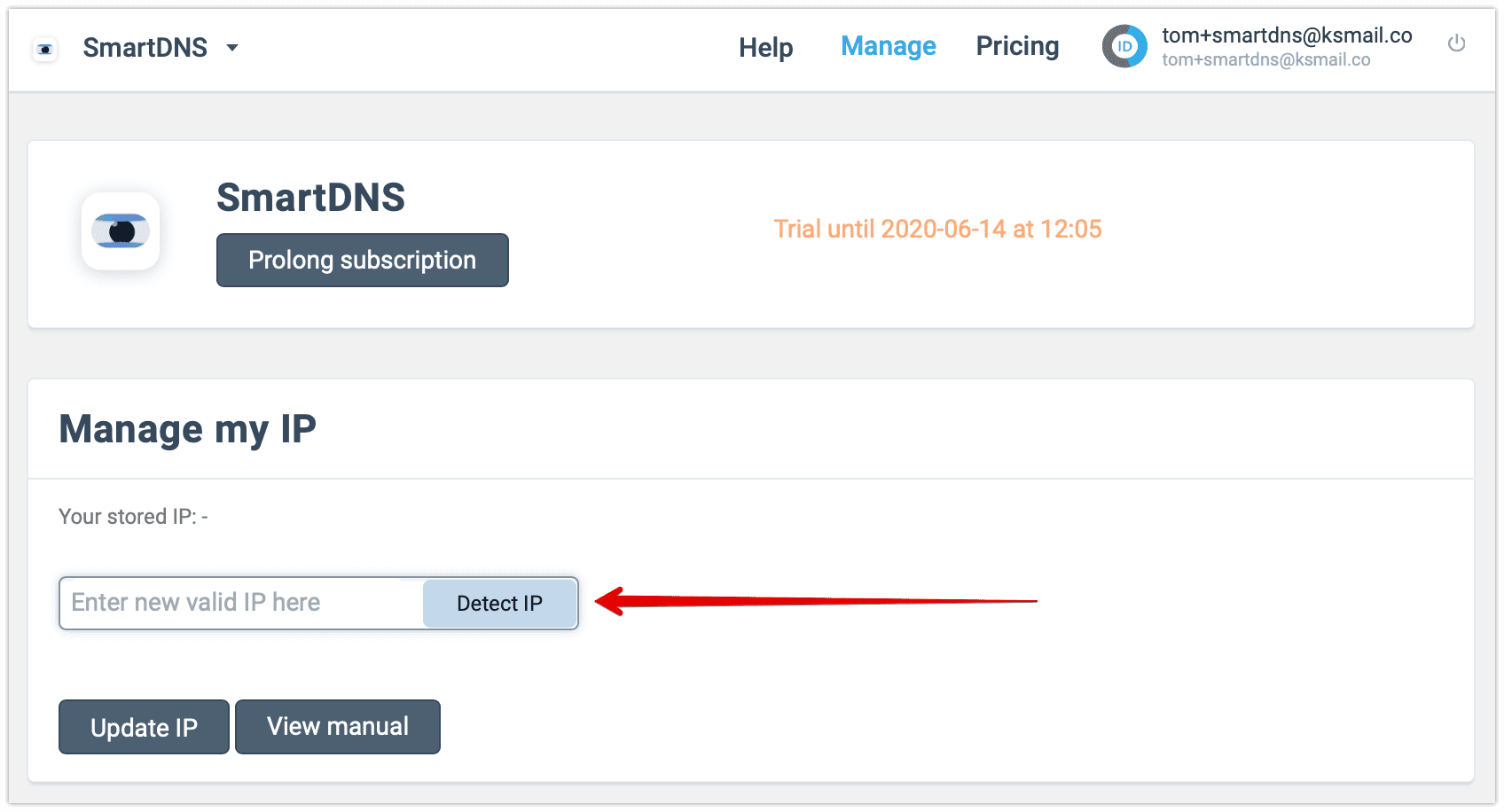
4. Click Update IP.
Note: Whenever your IP changes, our service will stop working for you. To avoid this, make sure to update an IP address of a device that you’re going to use with KeepSolid SmartDNS.
How to prolong a SmartDNS subscription?
1. Log in to your User Office.
2. Find KeepSolid SmartDNS in your subscriptions and click Manage.
3. Click Prolong subscription.
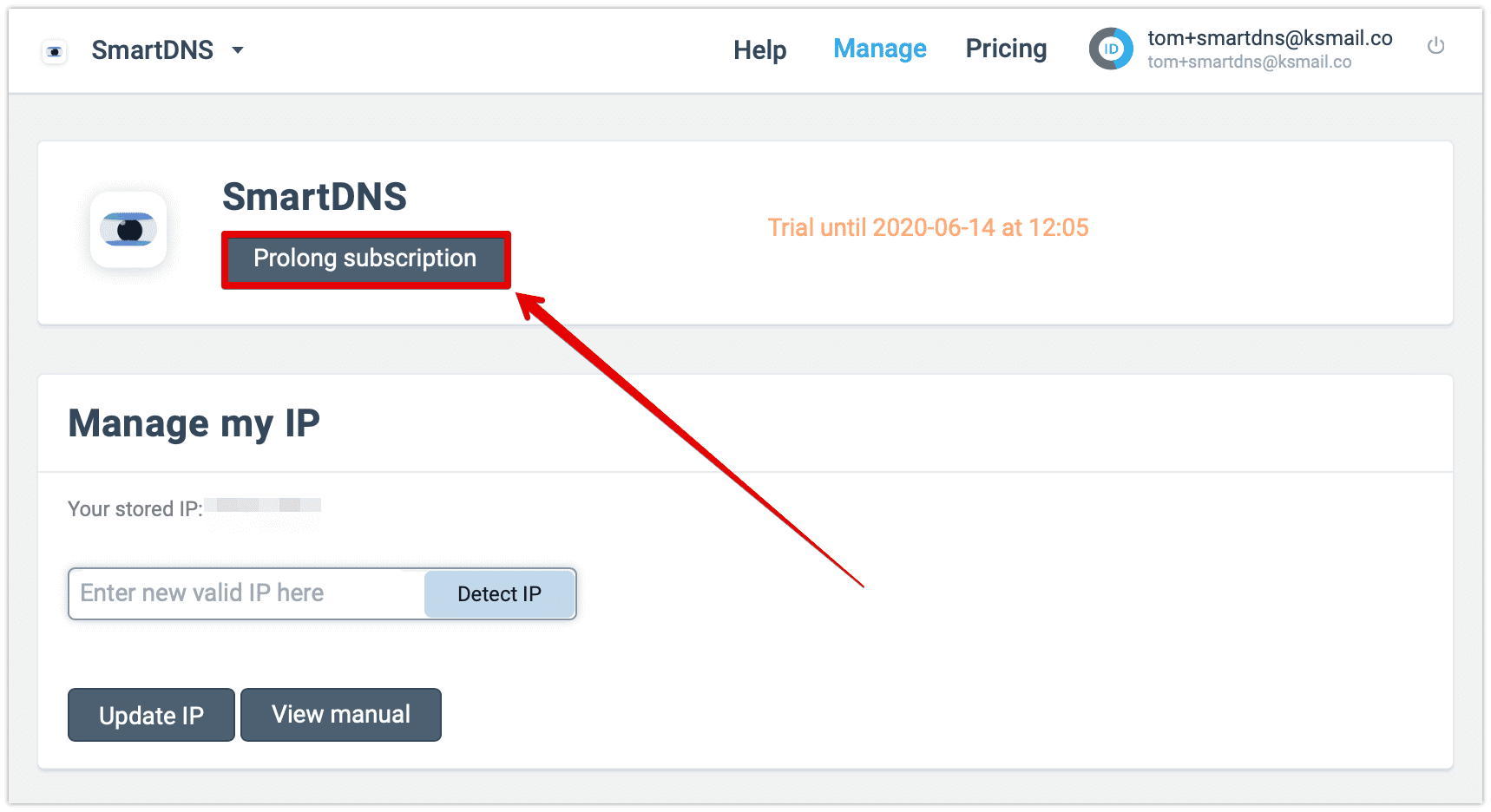
4. Select the desired subscription.
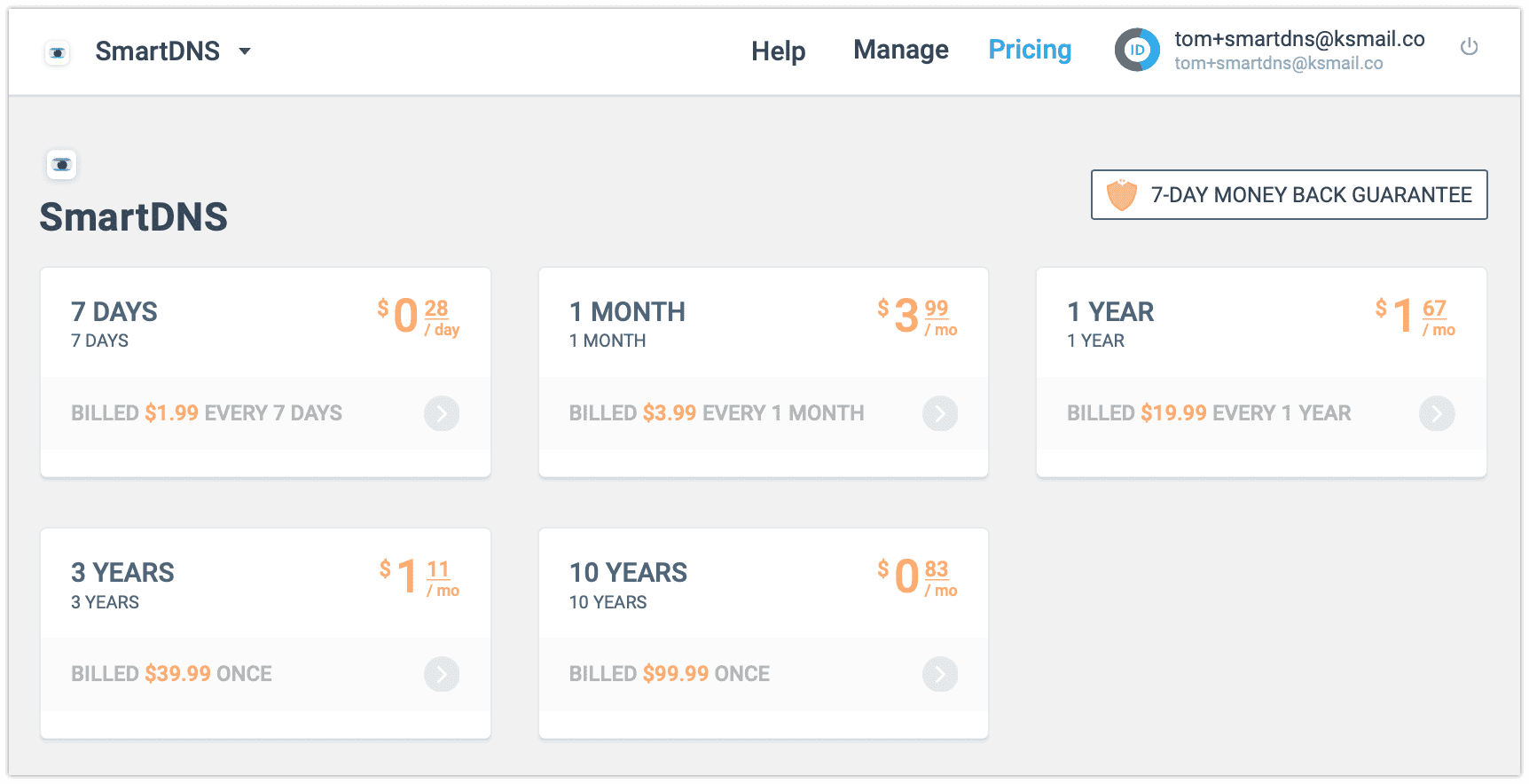
5. Perform payment via any available method.
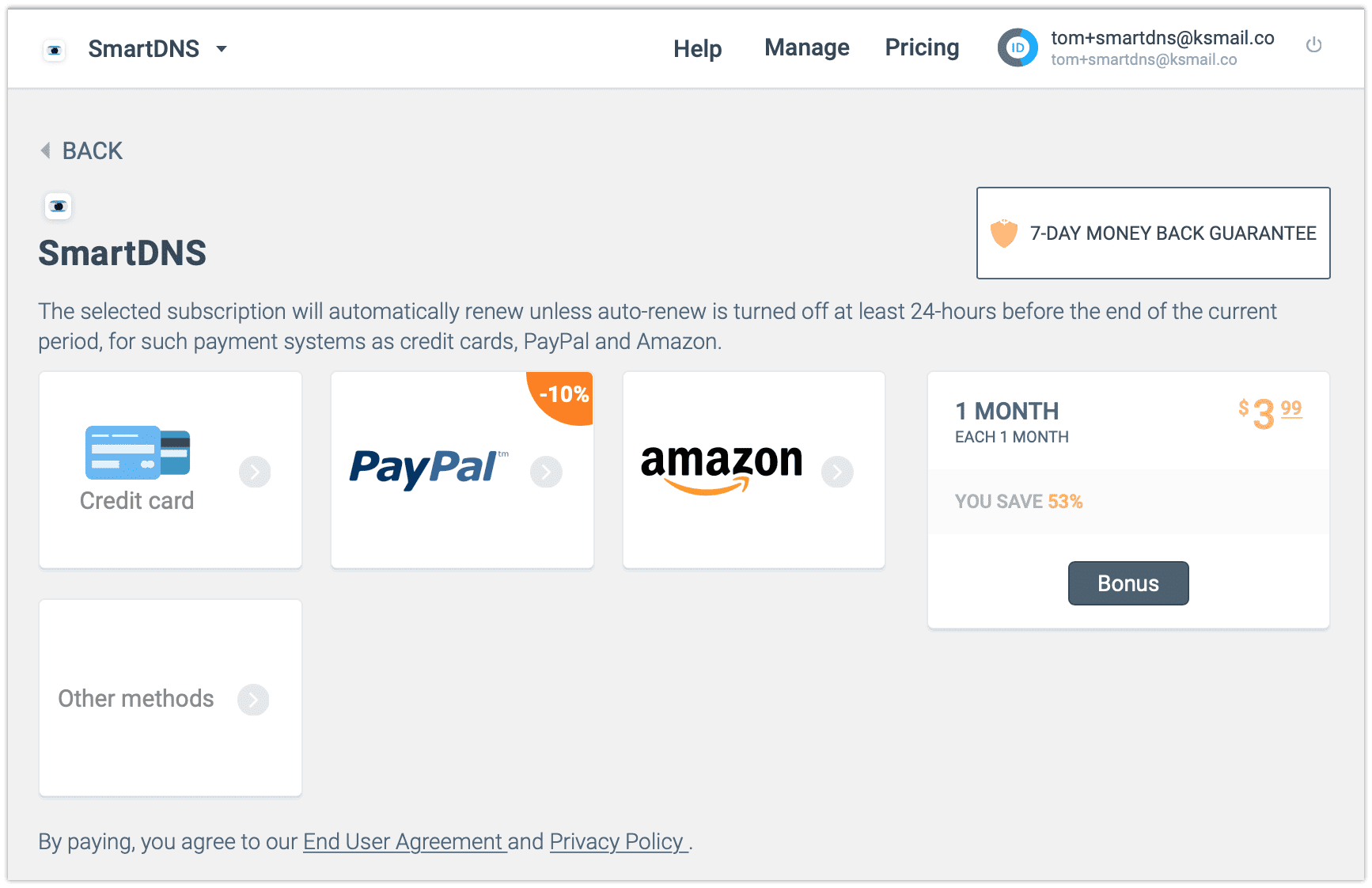
How to cancel the automatic renewal of my subscription?
1. Log in to your User Office.
2. Click on your KeepSolid ID > go to Purchase history.
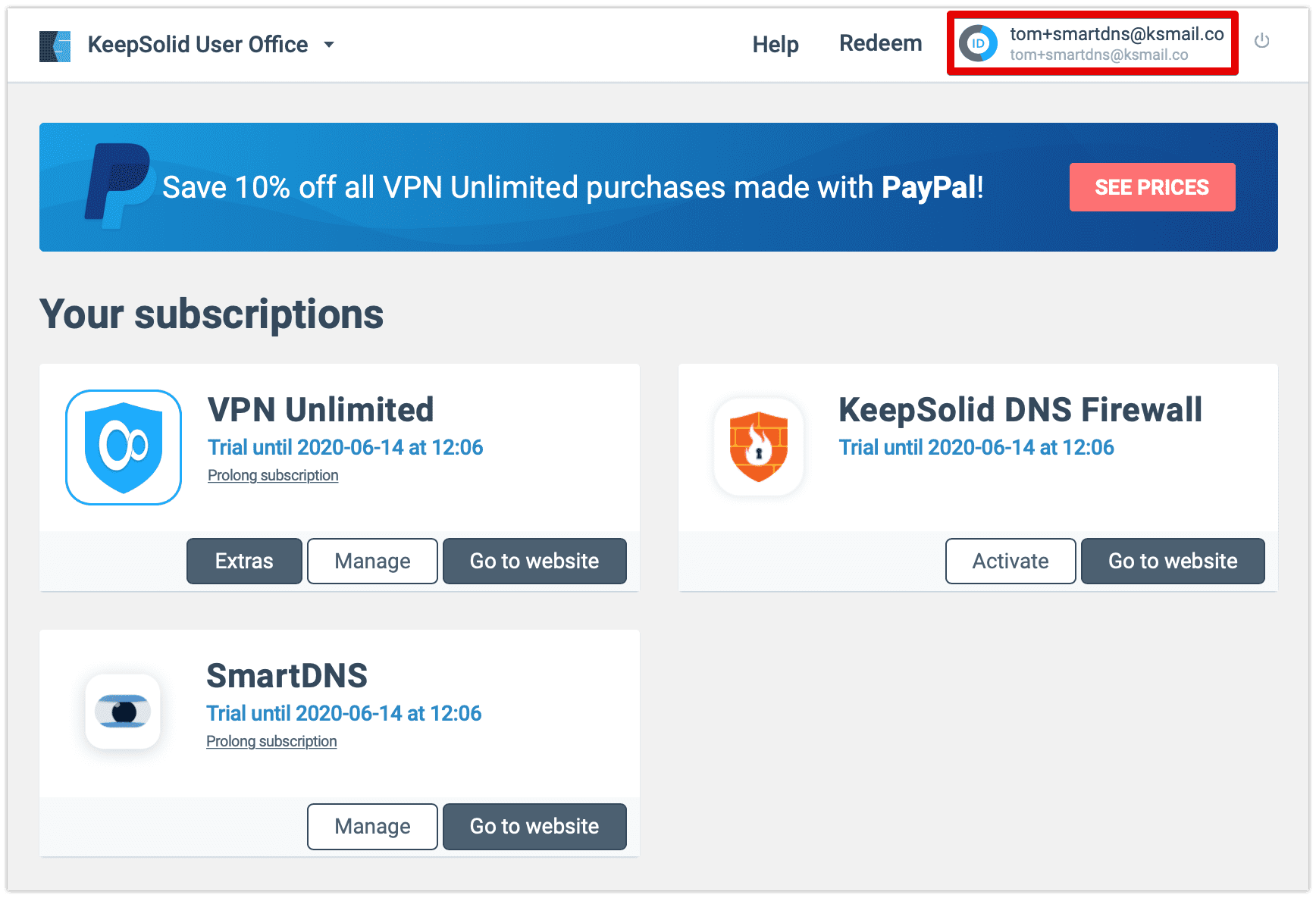
3. Click the Minus sign next to the subscription, which automatic renewal you want to cancel.
How to redeem a code?
1. Log in to your User Office.
2. Click the Redeem button.
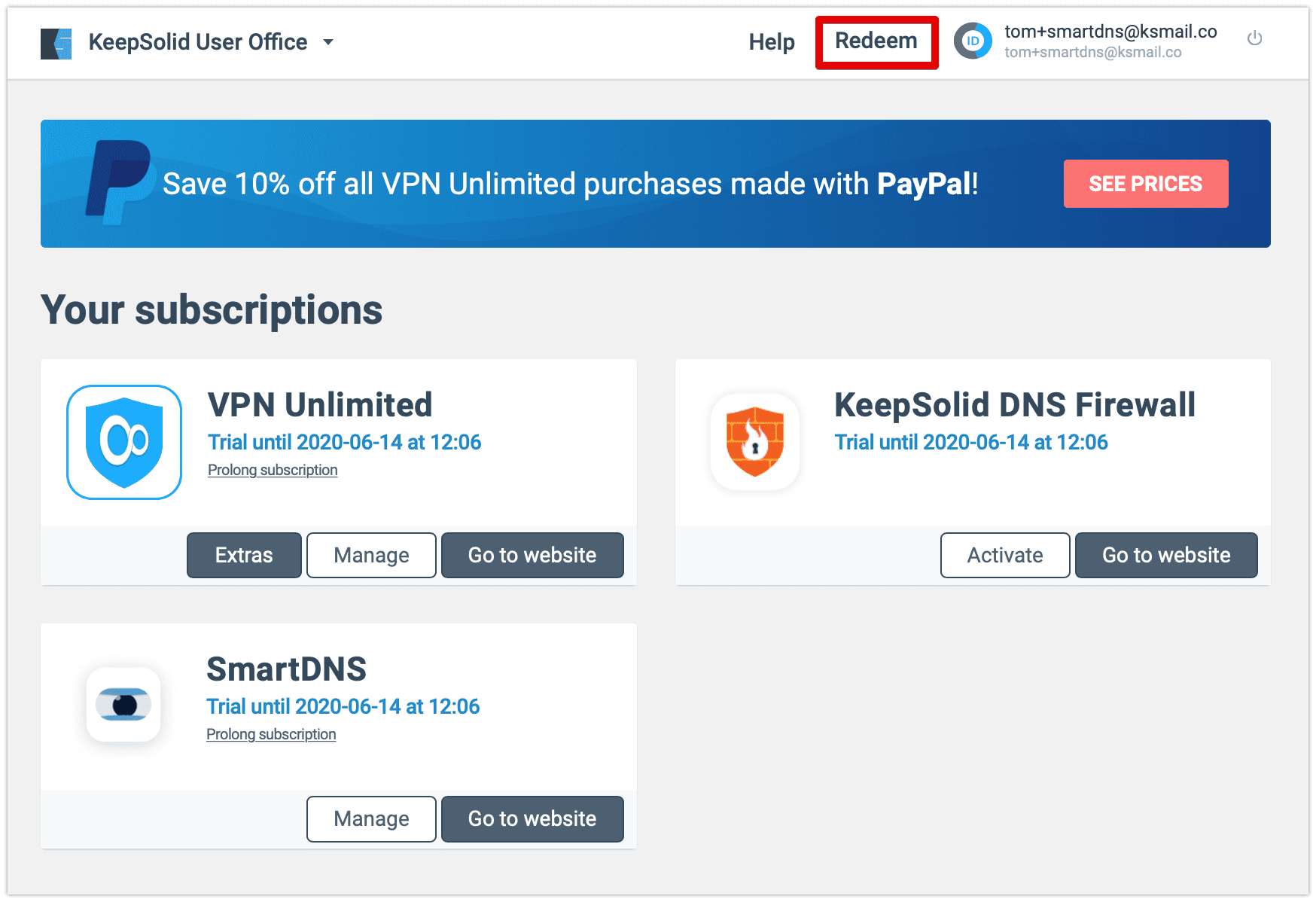
3. Input your code in the Redeem code field and click Redeem a code.
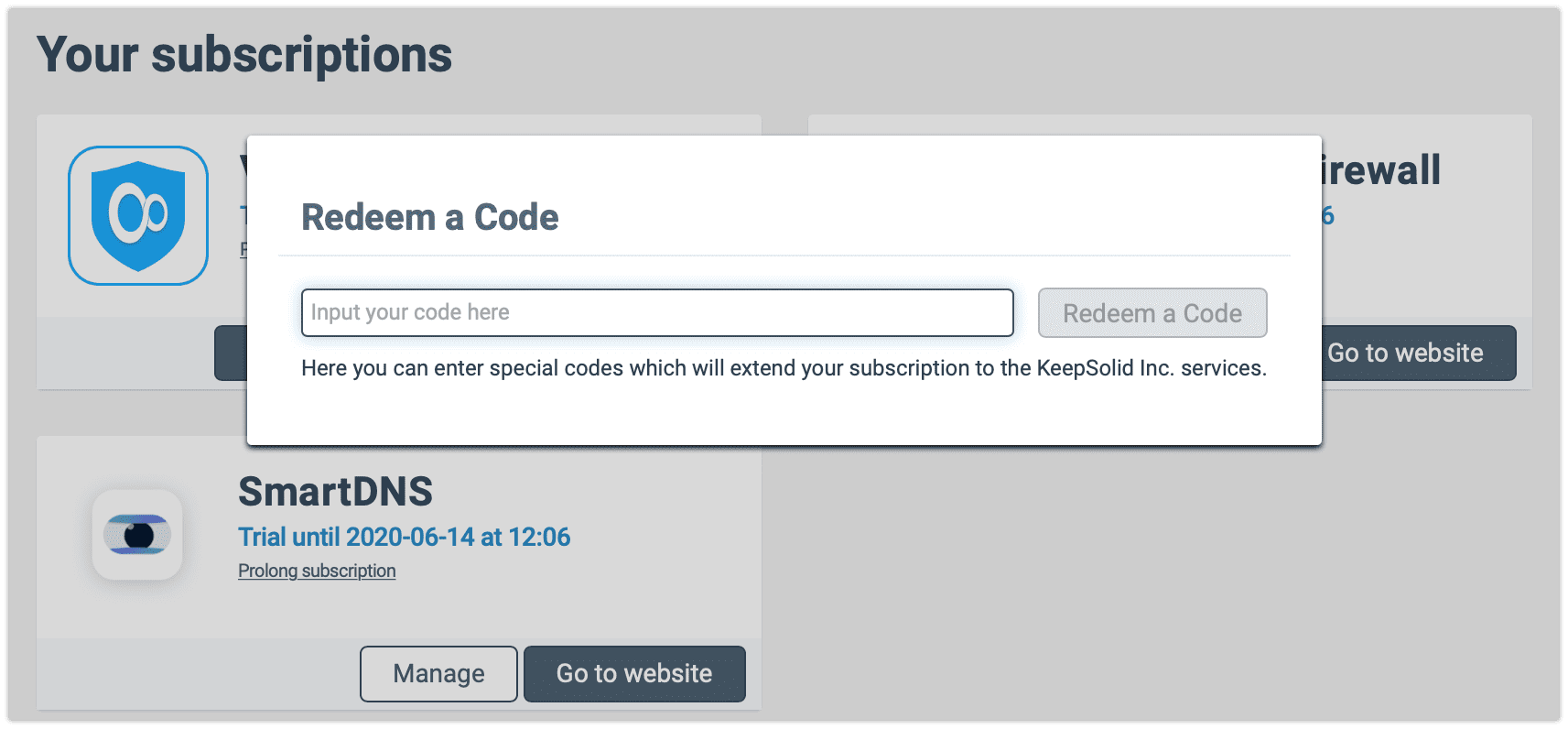
How to manage entry points?
Guide for those who used Facebook or Google account to sign in to KeepSolid SmartDNS:
1. Log in to the User Office with your Facebook/Google account.
2. Click your KeepSolid ID at the top right corner, and press Manage to enter the Profile Settings menu.
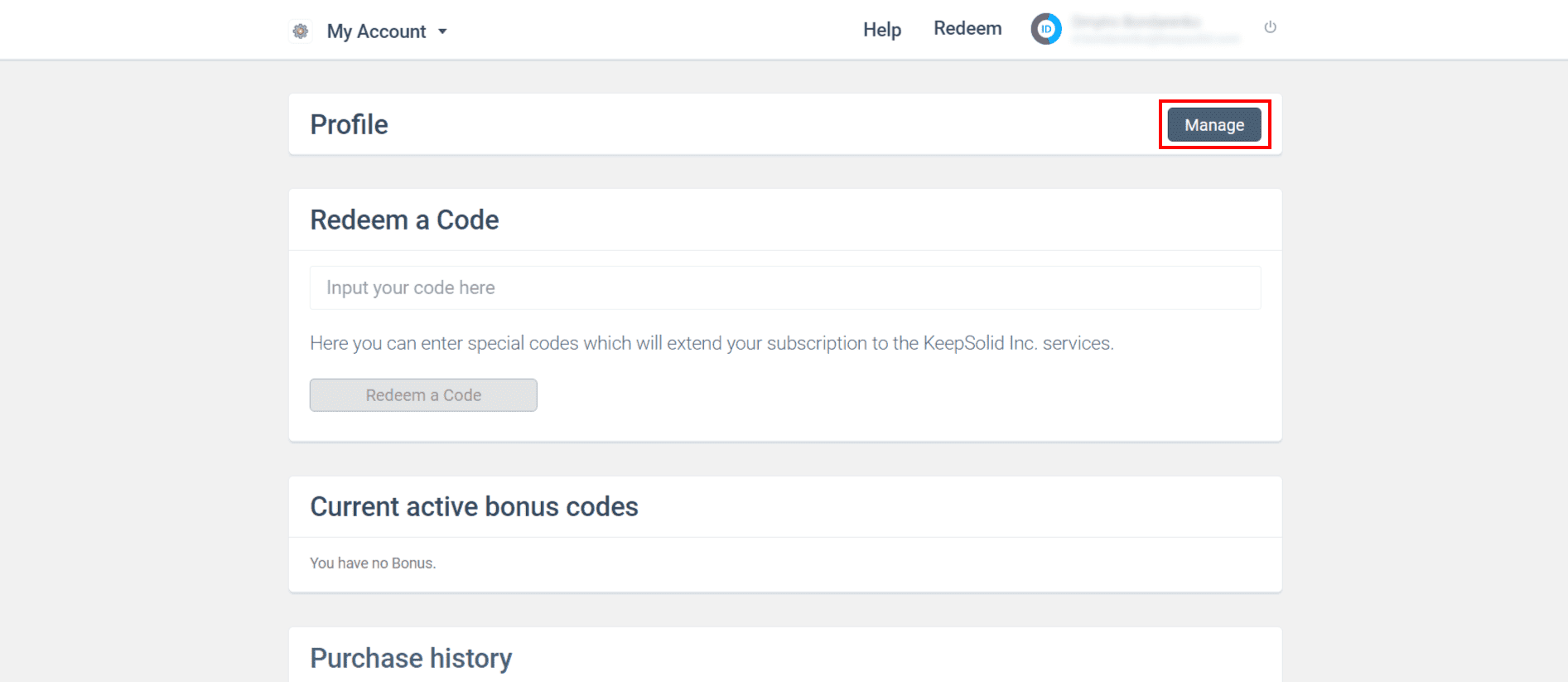
3. You can Set password if you used your Facebook/Google account to sign in to the app and now want to use the email/password method instead.
4. Now you can log in with an email and password.
Guide for those who used an email to sign in to KeepSolid SmartDNS:
1. Log in to your User Office with your email and password.
2. Click your KeepSolid ID at the top right corner, and press Manage to enter the Profile Settings menu.
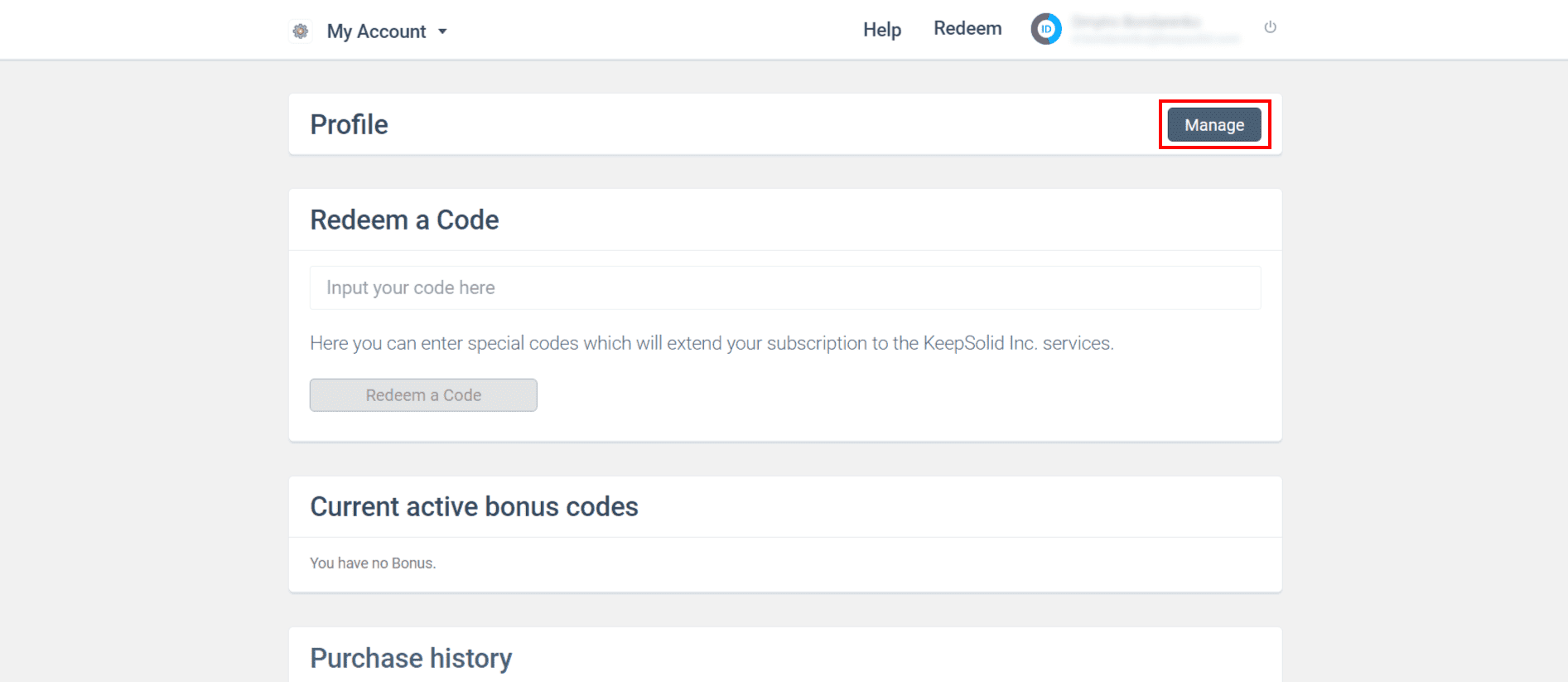
3. Click on the Connect button next to Facebook or Google.
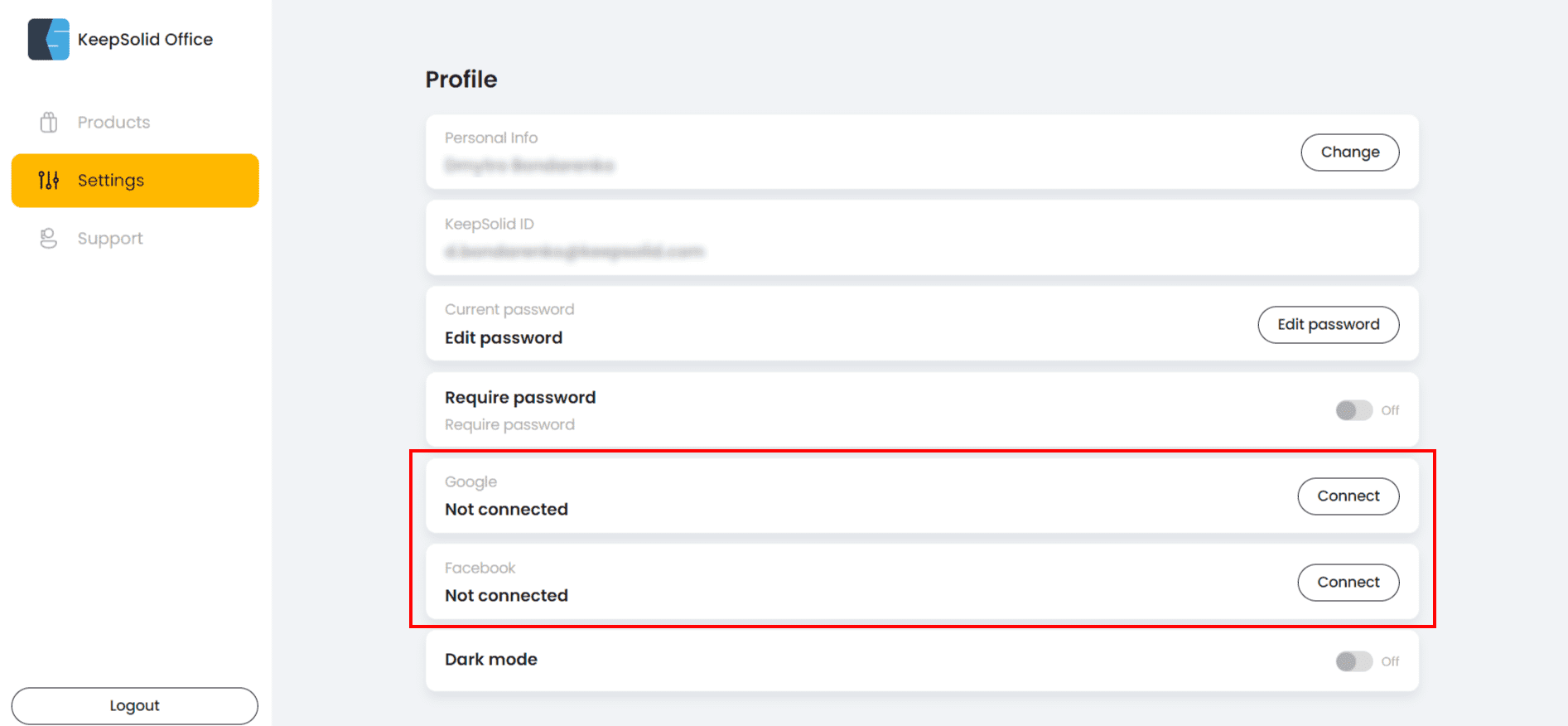
4. After successful authorization in a relevant social network, enter your KeepSolid ID password to identify your account and add an entry point.
5. Great! Your social network is succesfully linked to your account and you can log in using Facebook or Google.
Guide for those who used an Apple ID to sign in to KeepSolid SmartDNS:
1. Log in to your User Office with your email and password.
2. Click your KeepSolid ID at the top right corner, and press Manage to enter the Profile Settings menu.
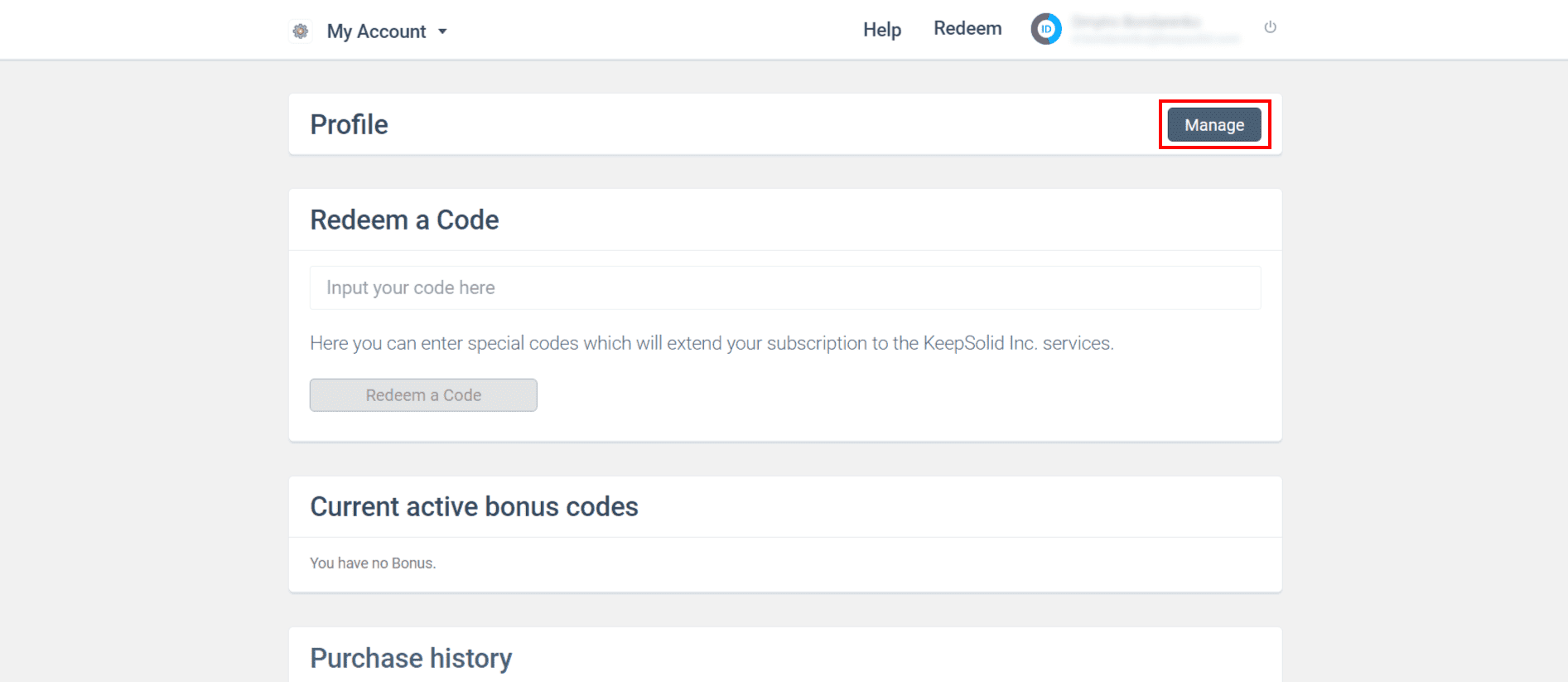
3. To start using Facebook or Google you need to set a password first. Scroll the necessary menu and press Set password. Click Save when you finish.
4. Then click on the Connect button next to Facebook or Google.
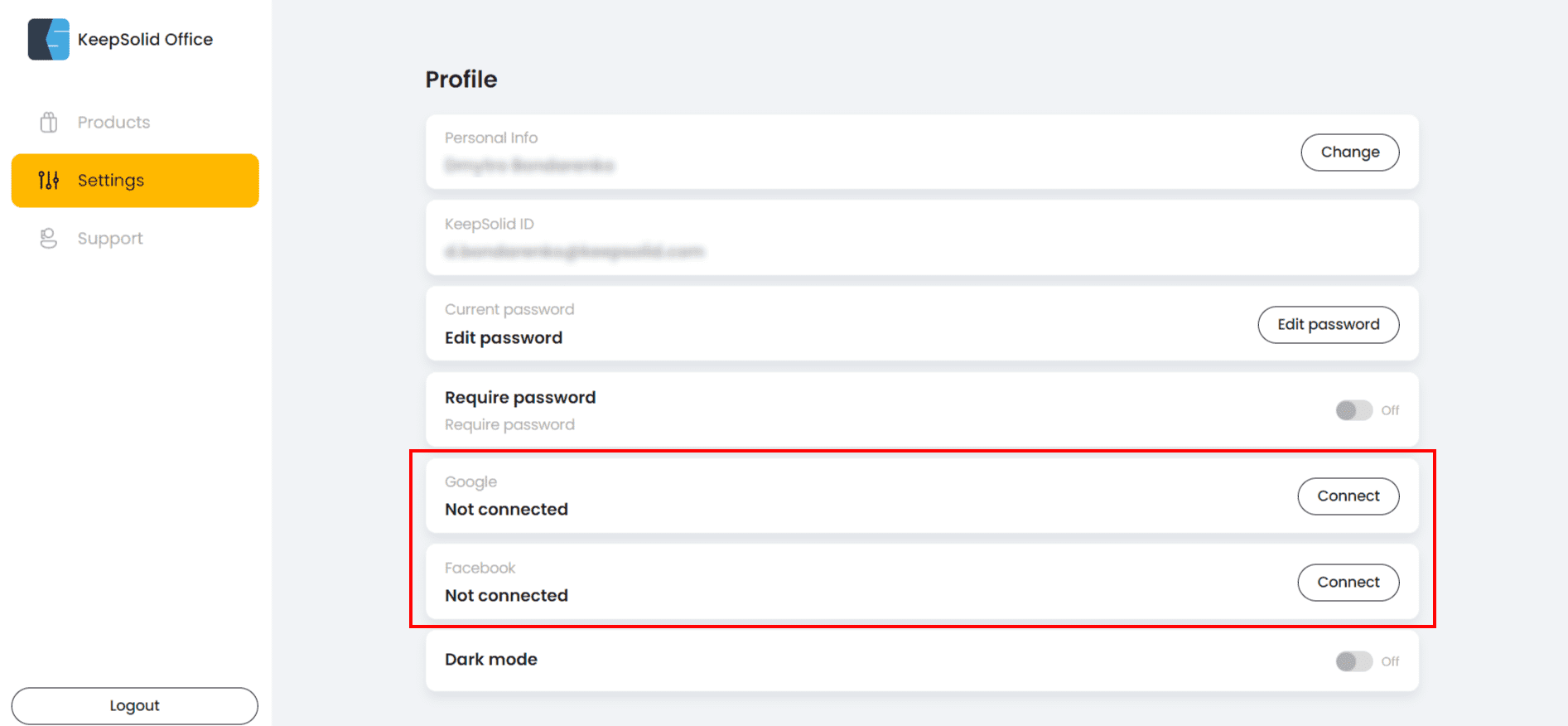
5. Enter your KeepSolid ID password to identify the account and add a new entry point.
6. Now you can log in using a Facebook or Google account.
How to change a password?
1. Log in to your User Office.
2. Click your KeepSolid ID at the top right corner, and press Manage to enter the Profile Settings menu.
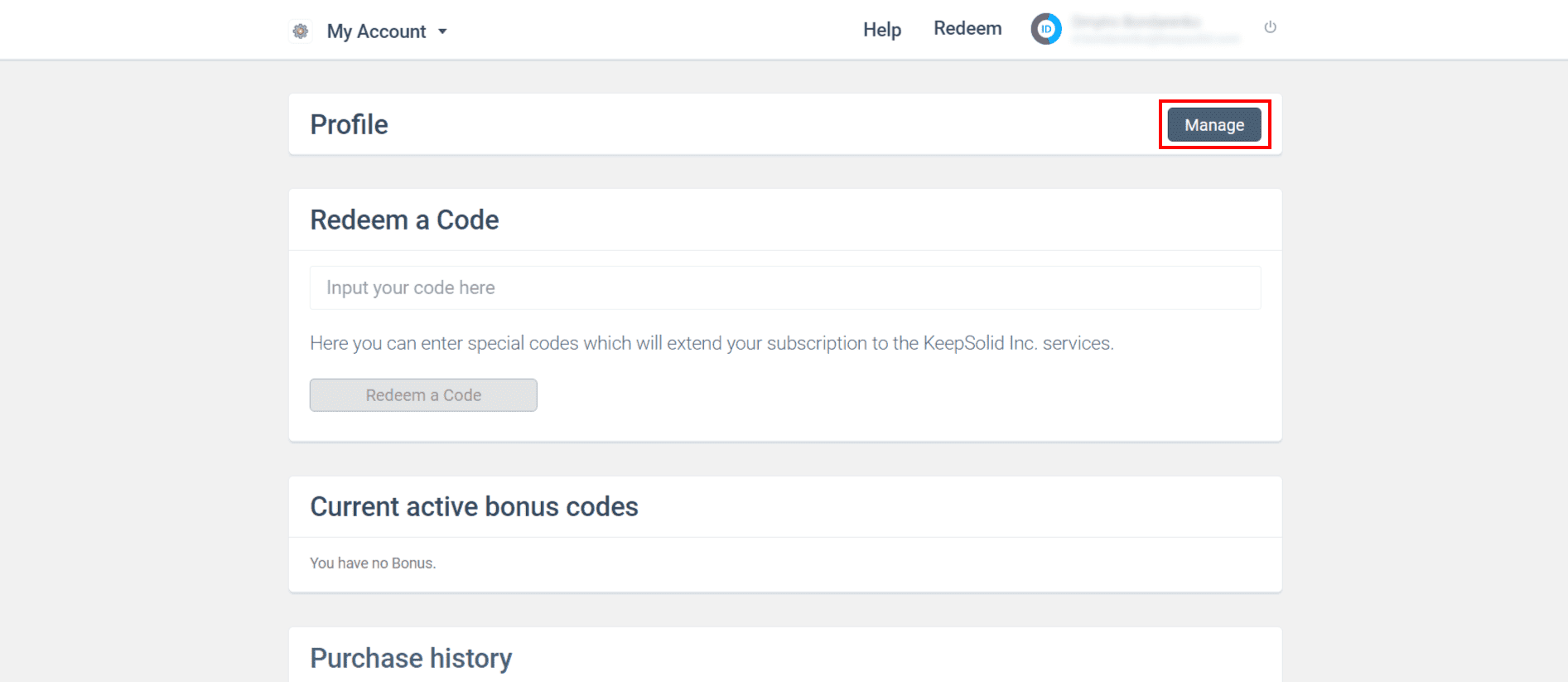
3. Navigate to the Current password and press the Edit password button.
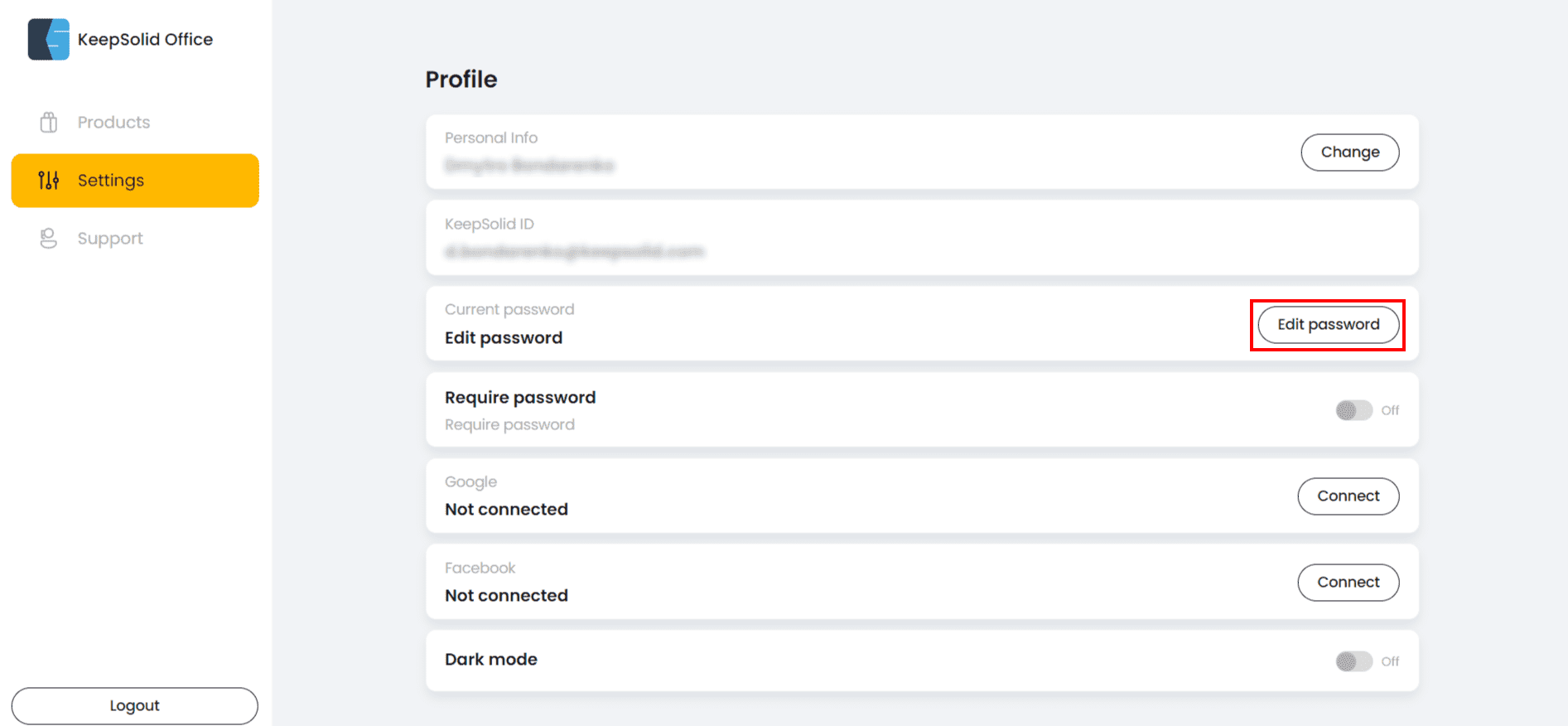
4. Input your current password, then a new one, and repeat the latter.
5. Click Save.
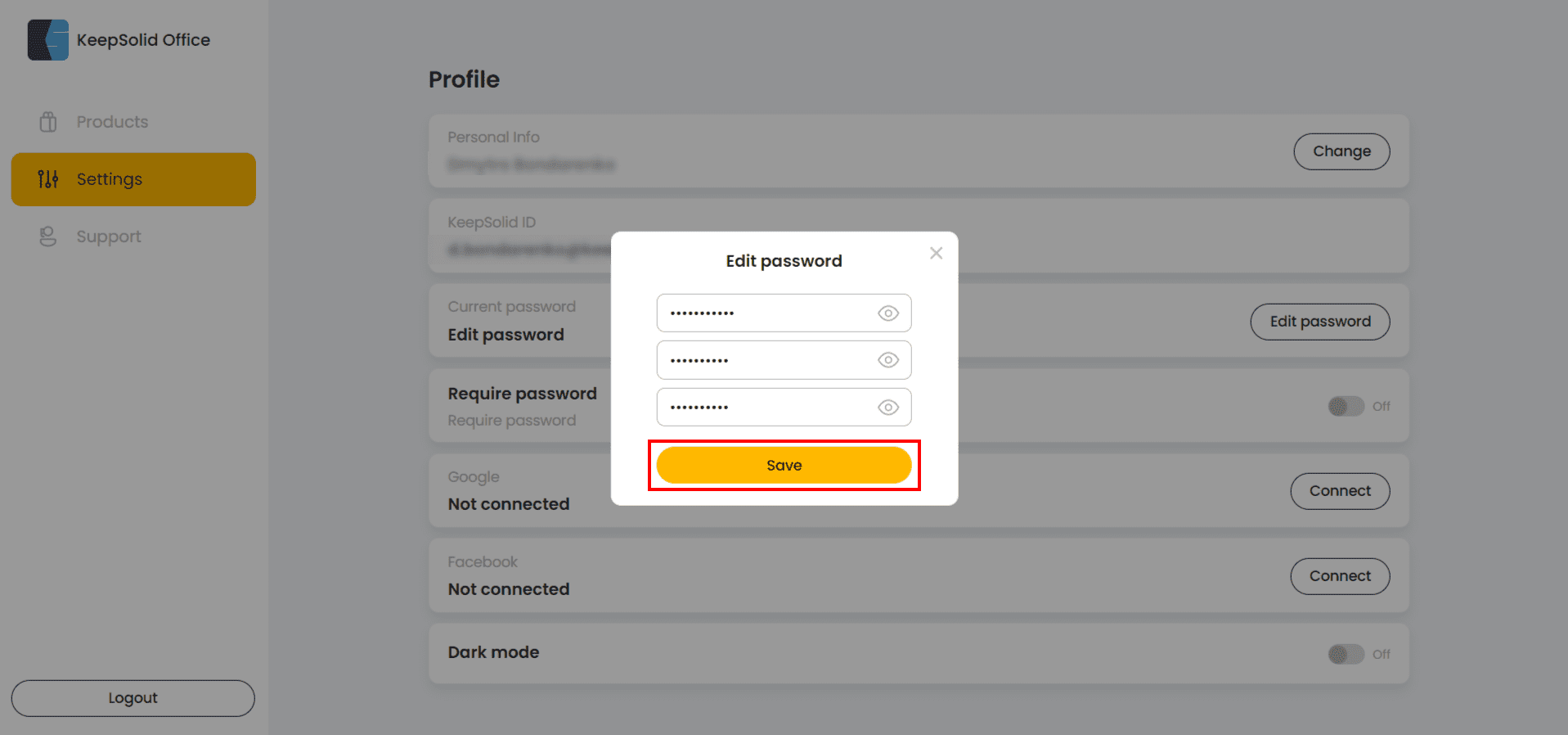
How to unsubscribe from the newsletter?
1. Log in to your User Office.
2. Click on your KeepSolid ID.
3. Scroll down to the Email Preferences section, and choose the desired options.

4. There you can choose what emails you want to receive:
- Service emails
- Marketing emails
- Security alerts
- Product updates
5. Click Save.
Note: You will still be getting service emails like payment details, etc. To stop receiving these letters, you need to delete your account.
How to export my data?
1. Log in to your User Office.
2. Click your KeepSolid ID at the top right corner, and press Manage to enter the Profile Settings menu.
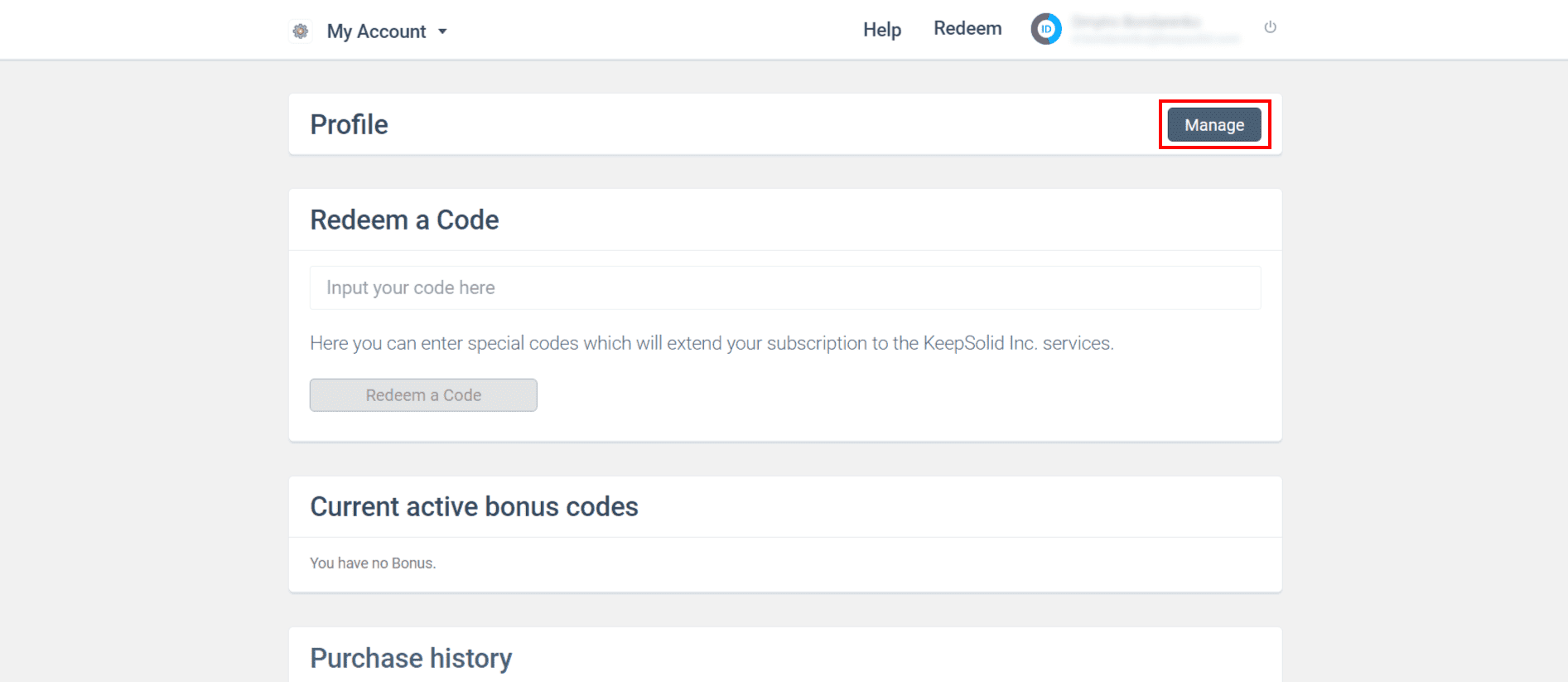
3. In the Delete Account section, click Export Data.
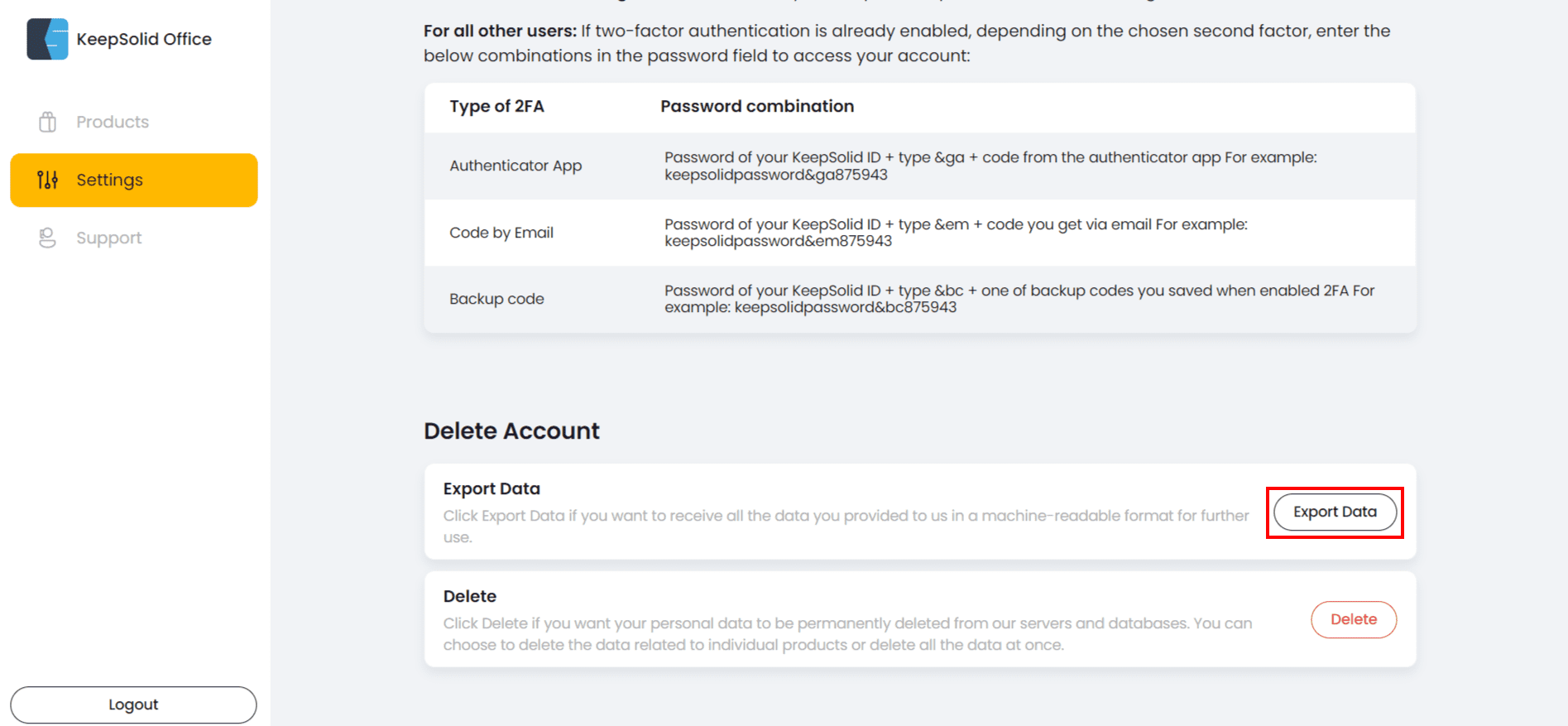
4. After your request is proceed, check your email for the letter with the links to the data exported. The letter will contain detailed information about your KeepSolid account and the KeepSolid services you've used.
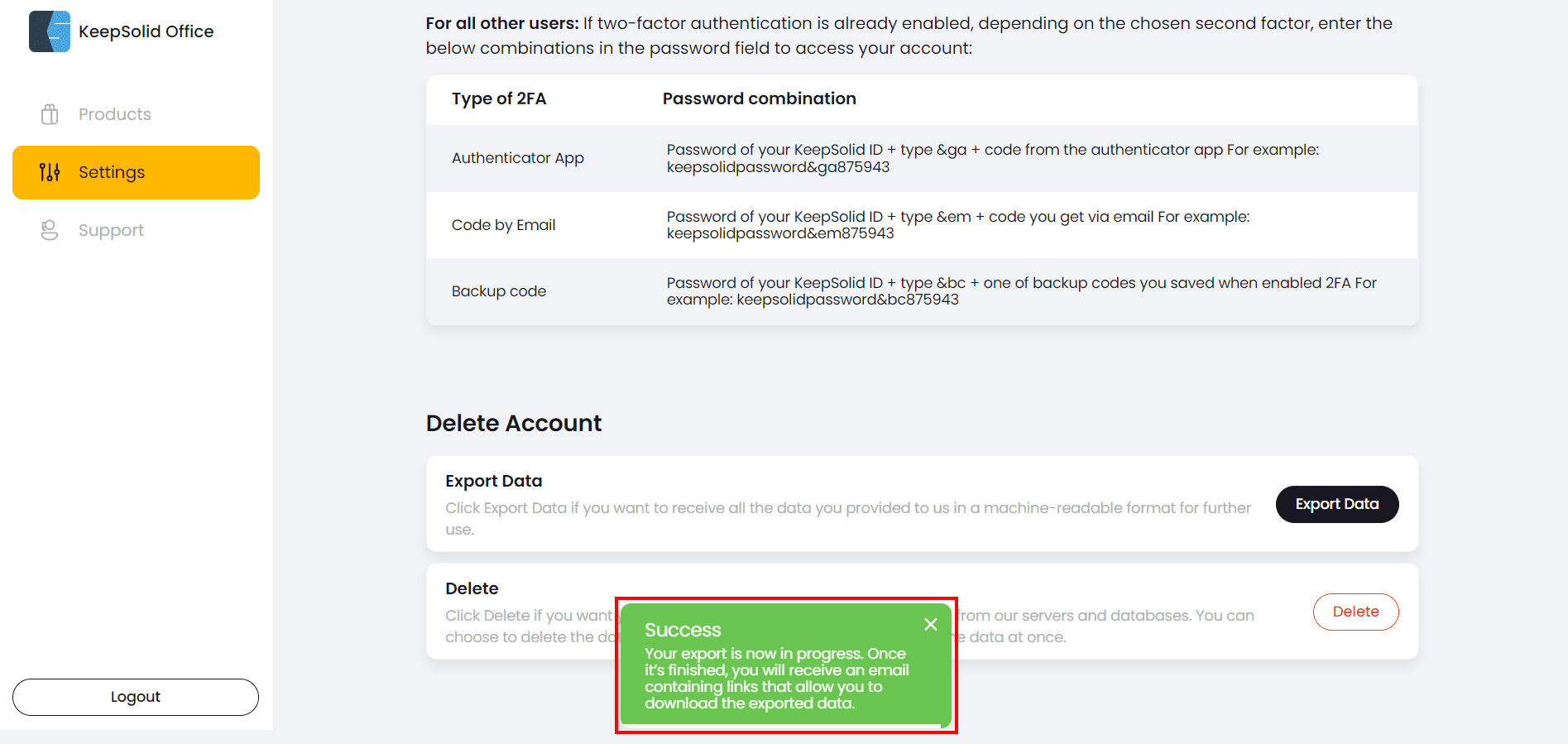
How to delete your personal data from the KeepSolid services?
1. Log in to your User Office.
2. Click your KeepSolid ID at the top right corner, and press Manage to enter the Profile Settings menu.
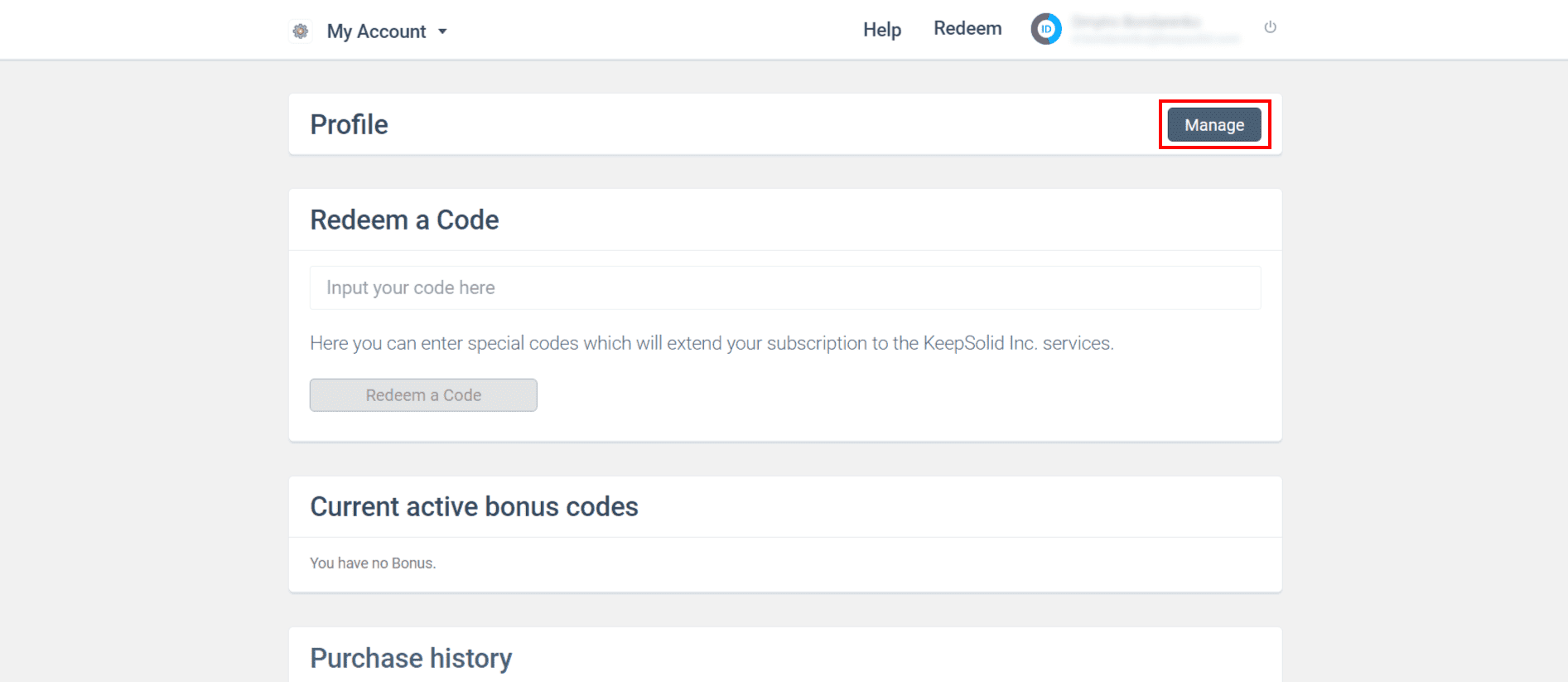
3. Scroll down to the Delete Account section, and press Delete.
4. In the list of KeepSolid services you’ve used, choose the ones you want to delete your personal data from, and press Delete.
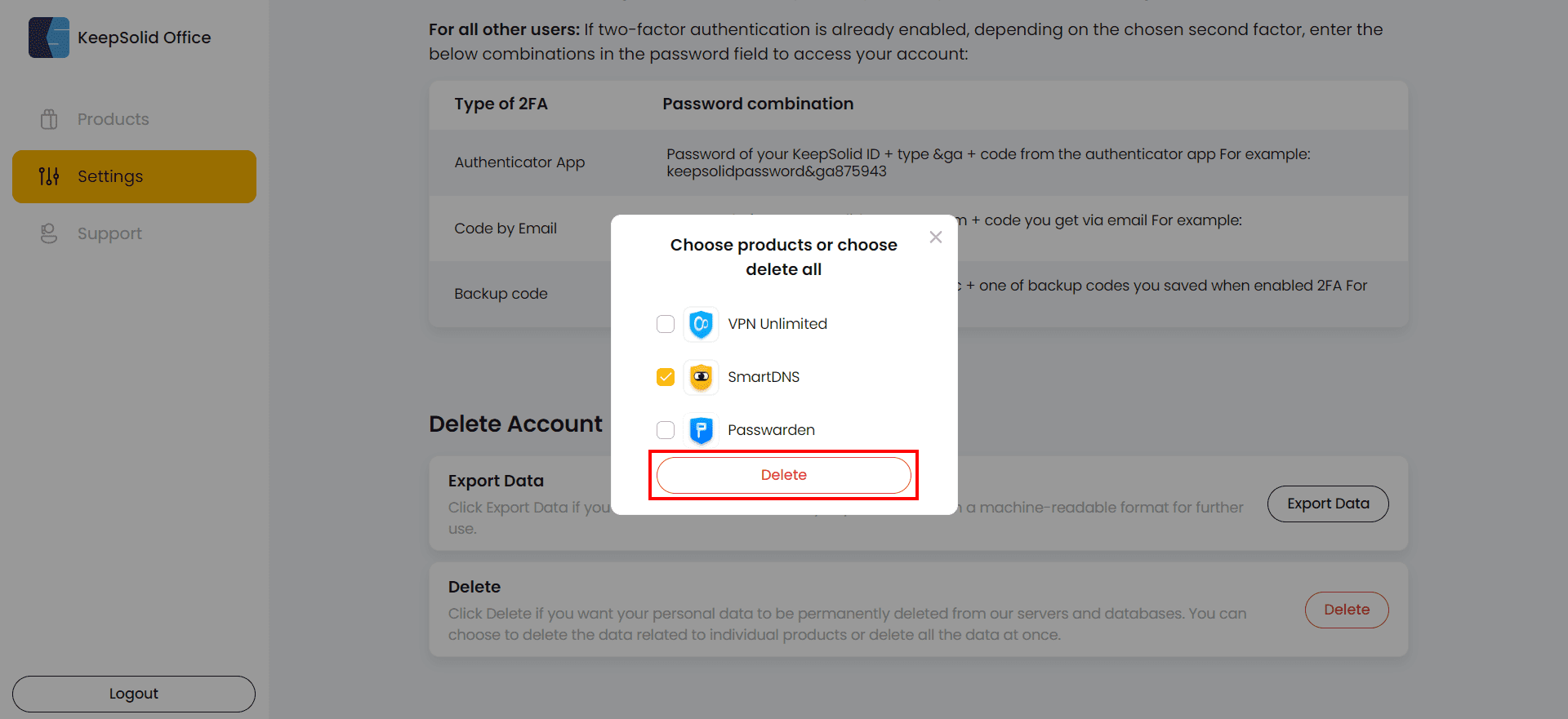
5. If you are sure you want to proceed with the deletion, press Delete anyway.

6. After that you will receive an email with a confirmation link to delete all your personal data from the selected services.
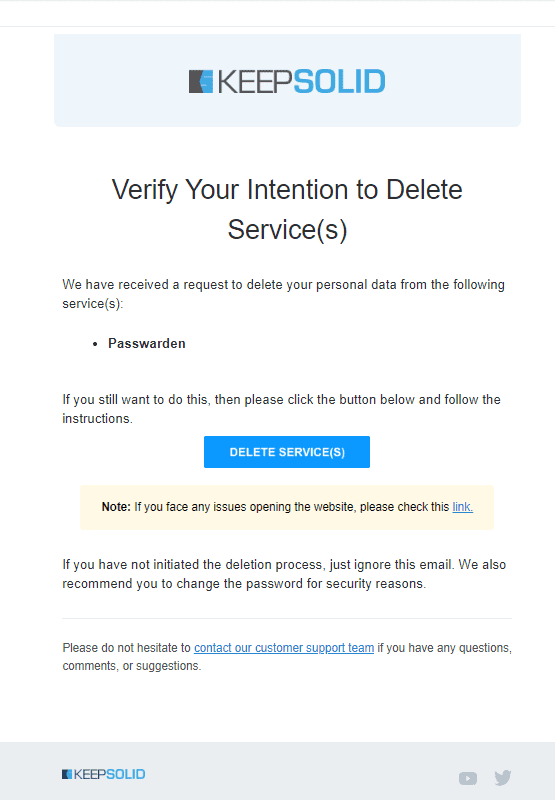
7. Press the Delete service(s) button in the email and your personal data will be erased from it. That’s it.
How to delete my account?
1. Log in to your User Office.
2. Click your KeepSolid ID at the top right corner, and press Manage to enter the Profile Settings menu.
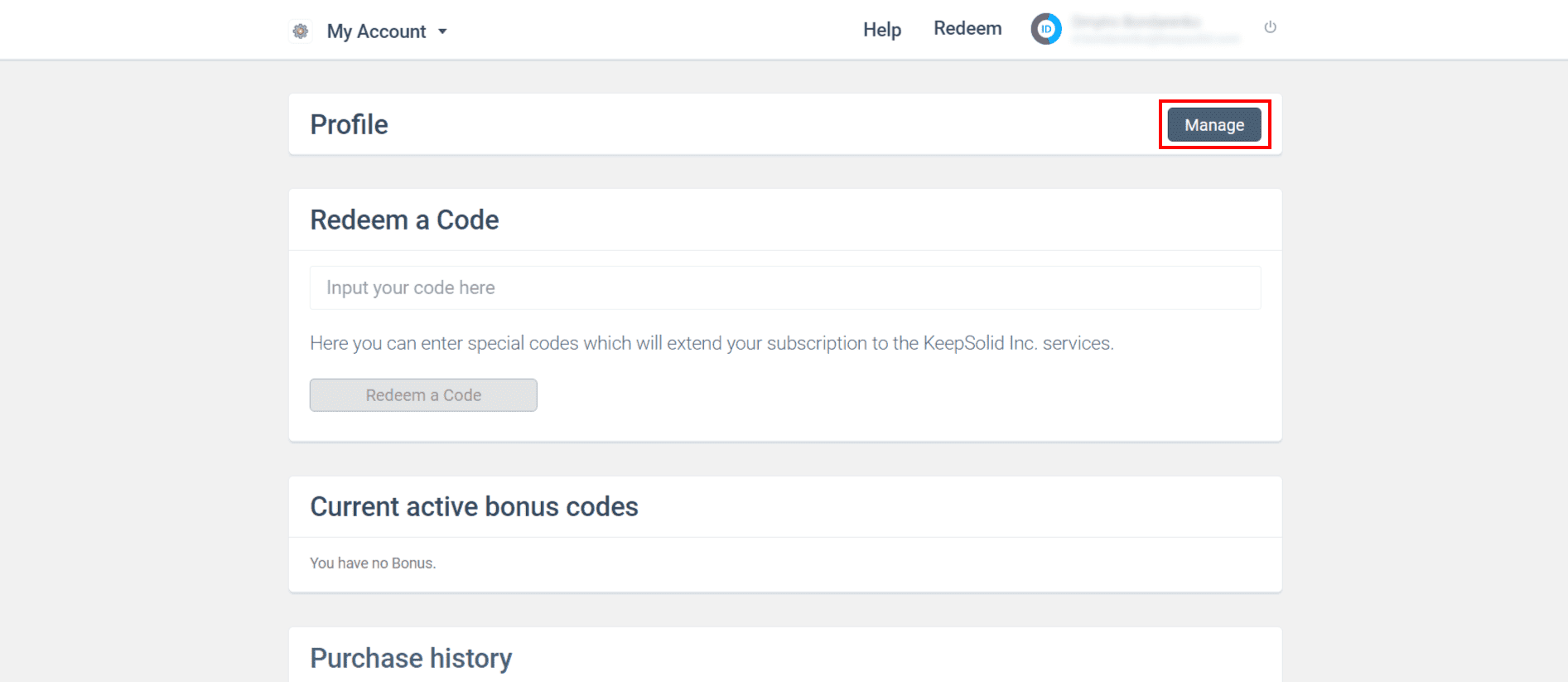
3. Scroll down to the Delete Account section, and press Delete.
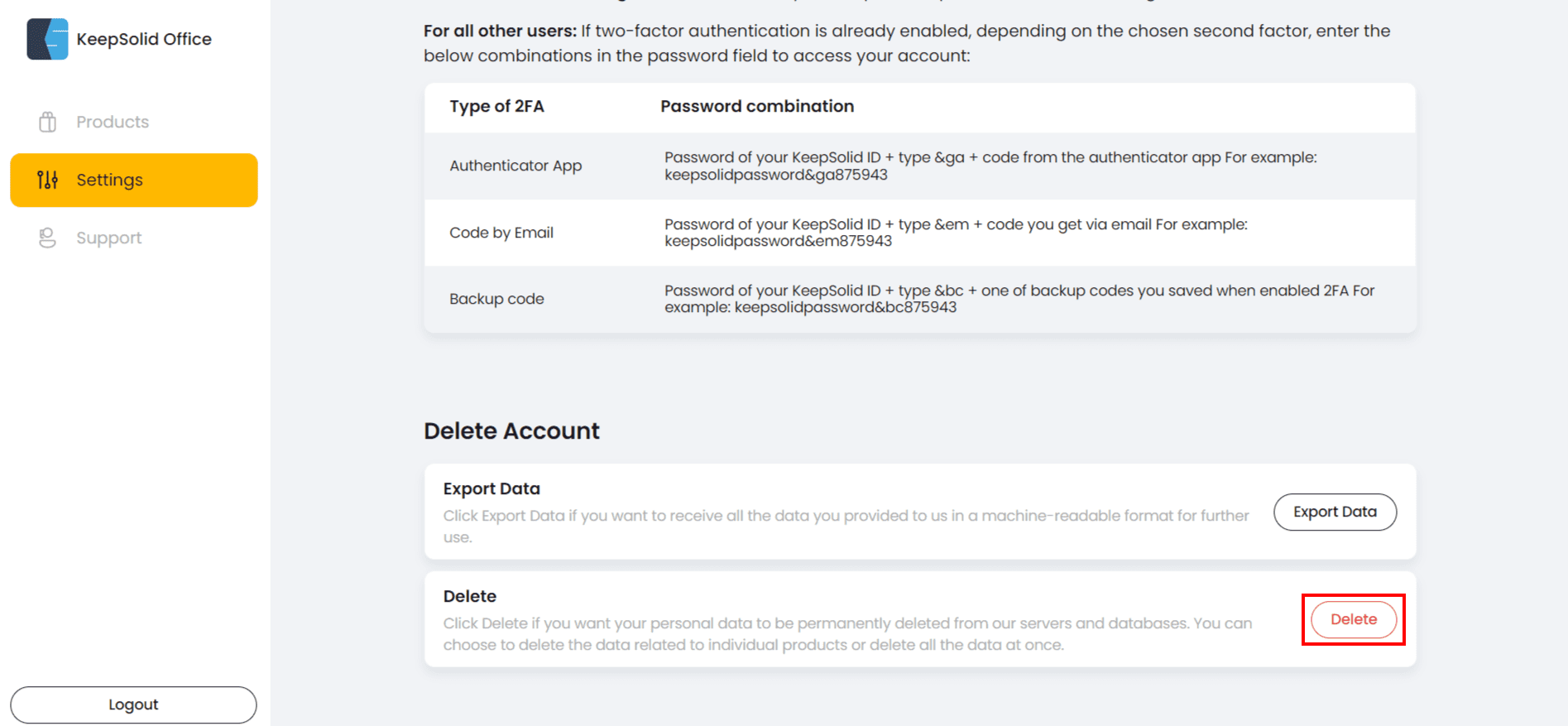
4. If you want to delete your KeepSolid account and all your personal data, press Delete All.
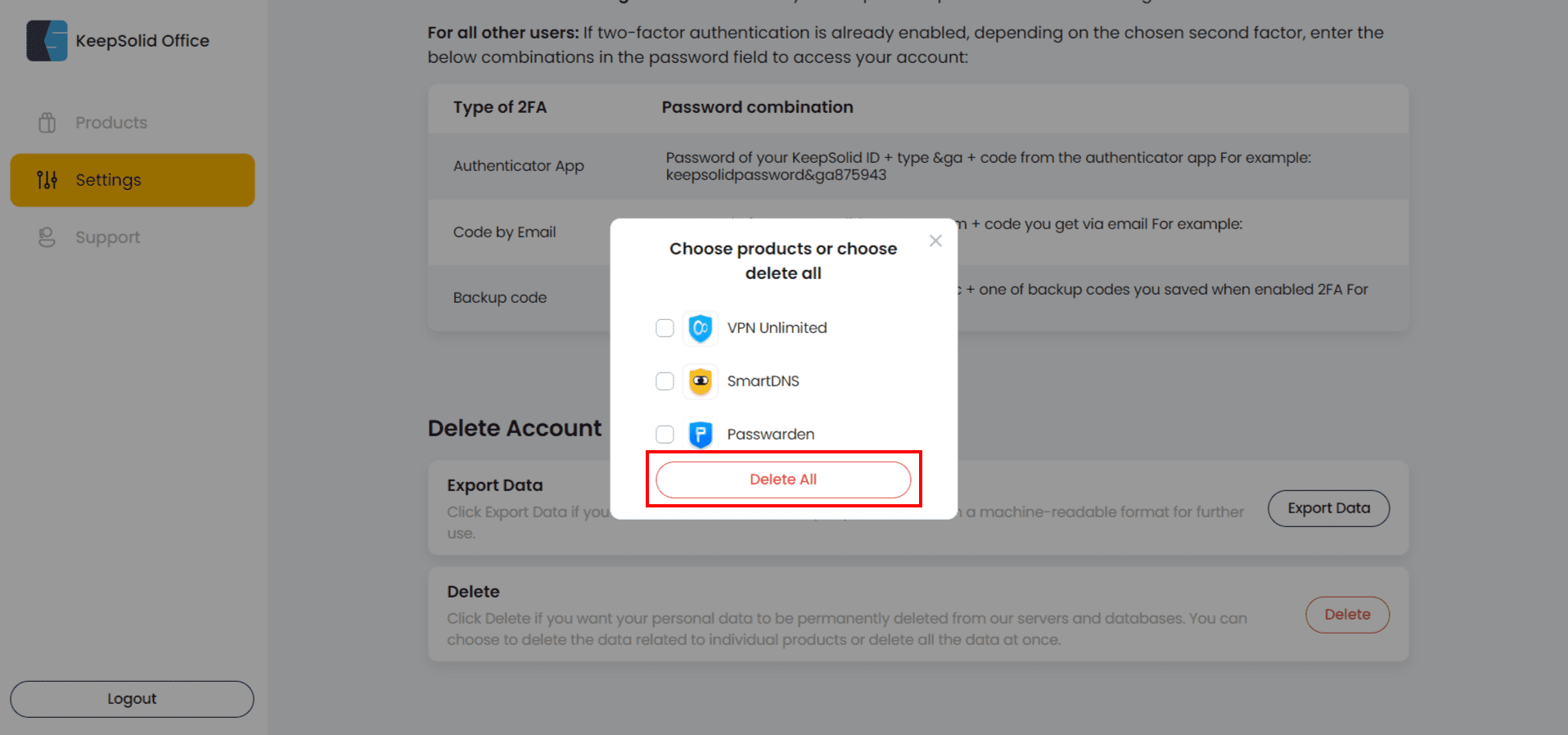
Note: All your purchases (if you have any) will become non-refundable after the data deletion.
5. If you are sure you want to proceed with the deletion, press Delete anyway.

6. After that you will receive an email with a confirmation link to delete your account.
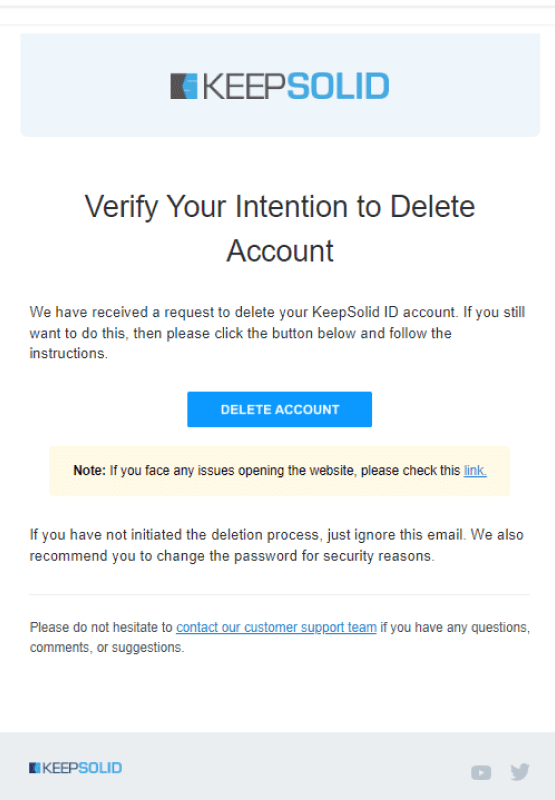
7. Press the Delete account button in the email and your account will be erased from the database.
That’s it for today! We hope that we answered all your whats and whys about our KeepSolid User Office. If there are any questions left, feel free to contact our customer support at [email protected].
