How to Set Up KeepSolid SmartDNS on Apple TV
How to change your DNS settings on Apple TV
Note: Before you change the DNS settings on Apple TV, make sure to write down your current DNS addresses. You will need the information if you need to revert to your original settings.
To unblock streaming services with our KeepSolid SmartDNS app, you have to register your IP address. Check out how to manage your IP address in the KeepSolid SmartDNS App and your KeepSolid User Office here.
Also, we recommend you to block Google DNS servers (8.8.8.8 and 8.8.4.4) on your router, otherwise you may not be able to bypass geo-restrictions and access the desired content.
1. Navigate to your Apple TV Settings via the Home screen.
2. In the Settings section, proceed to General > Network.
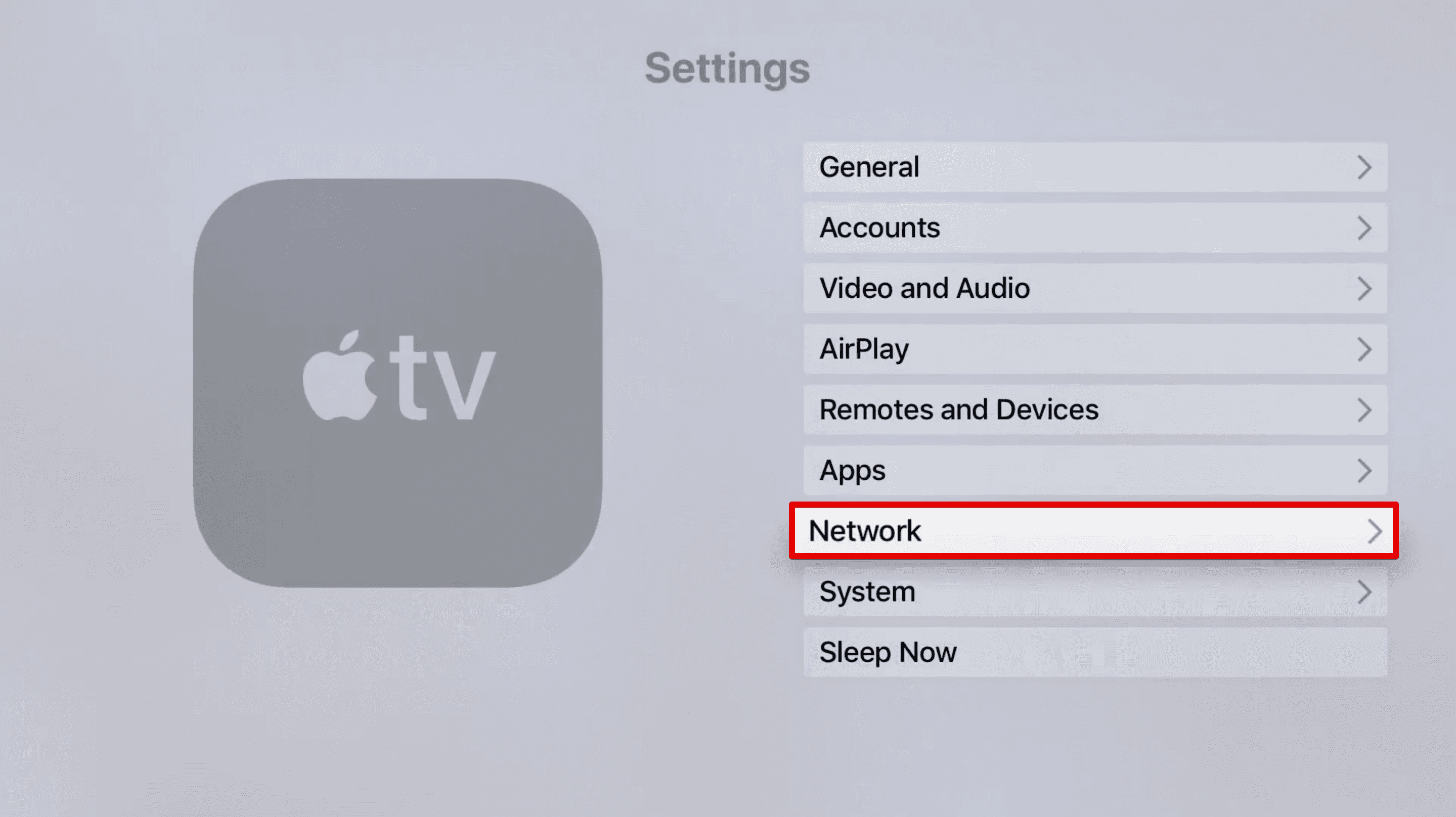
3. Choose your connection type, WiFi for wireless network or Ethernet in case you have wired connection.
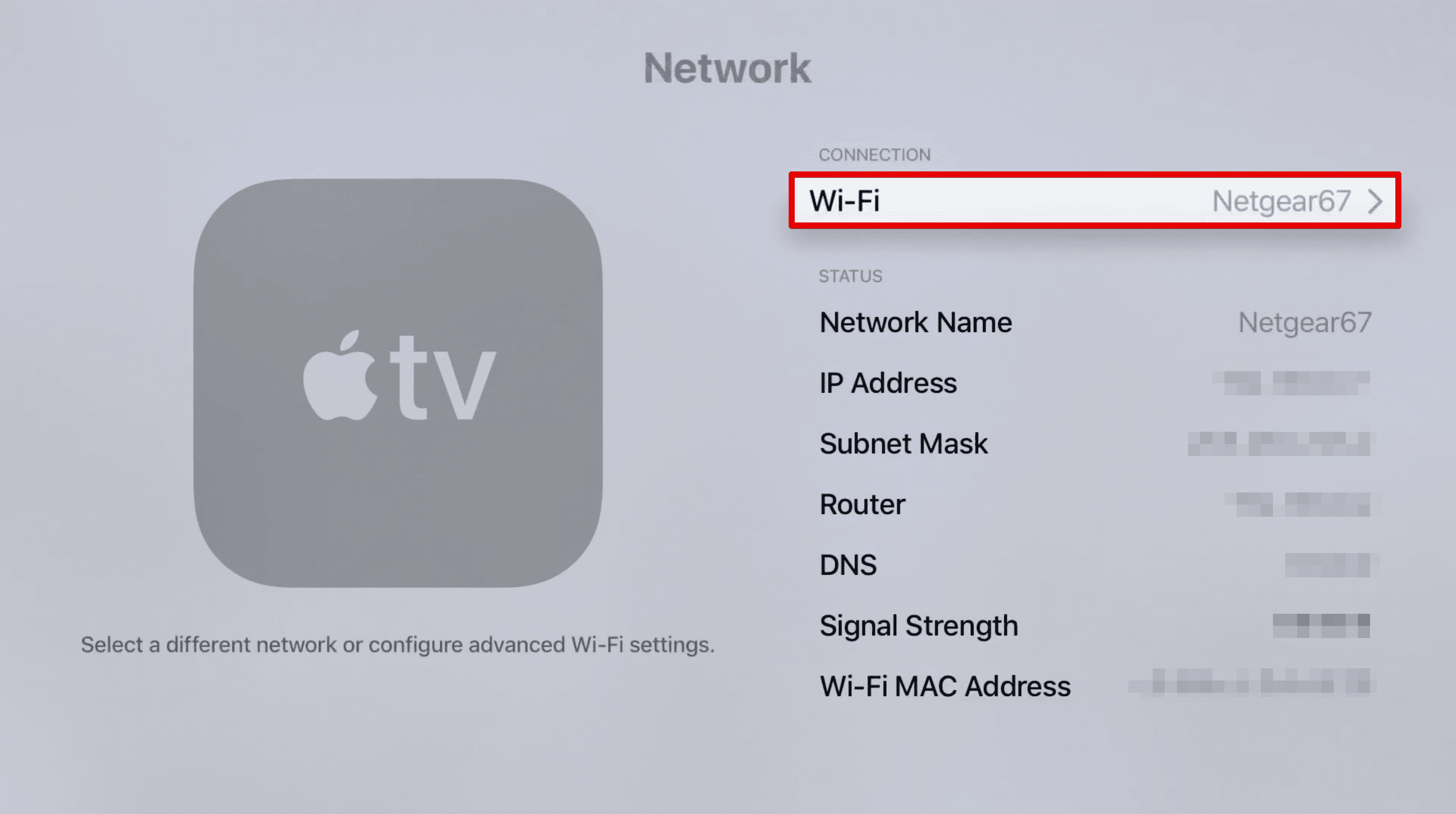
4. Scroll down to Configure DNS and switch it to Manual.
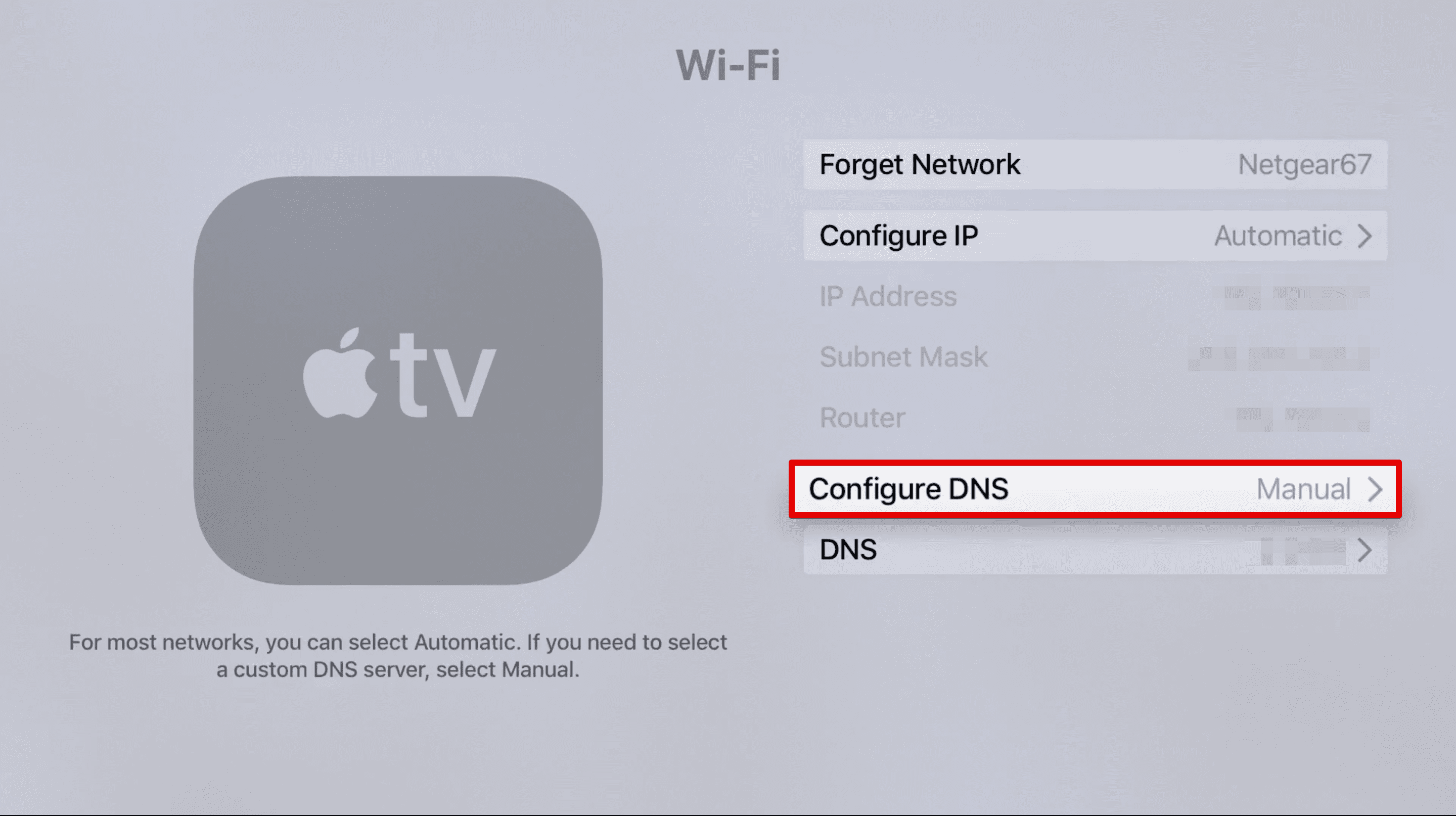
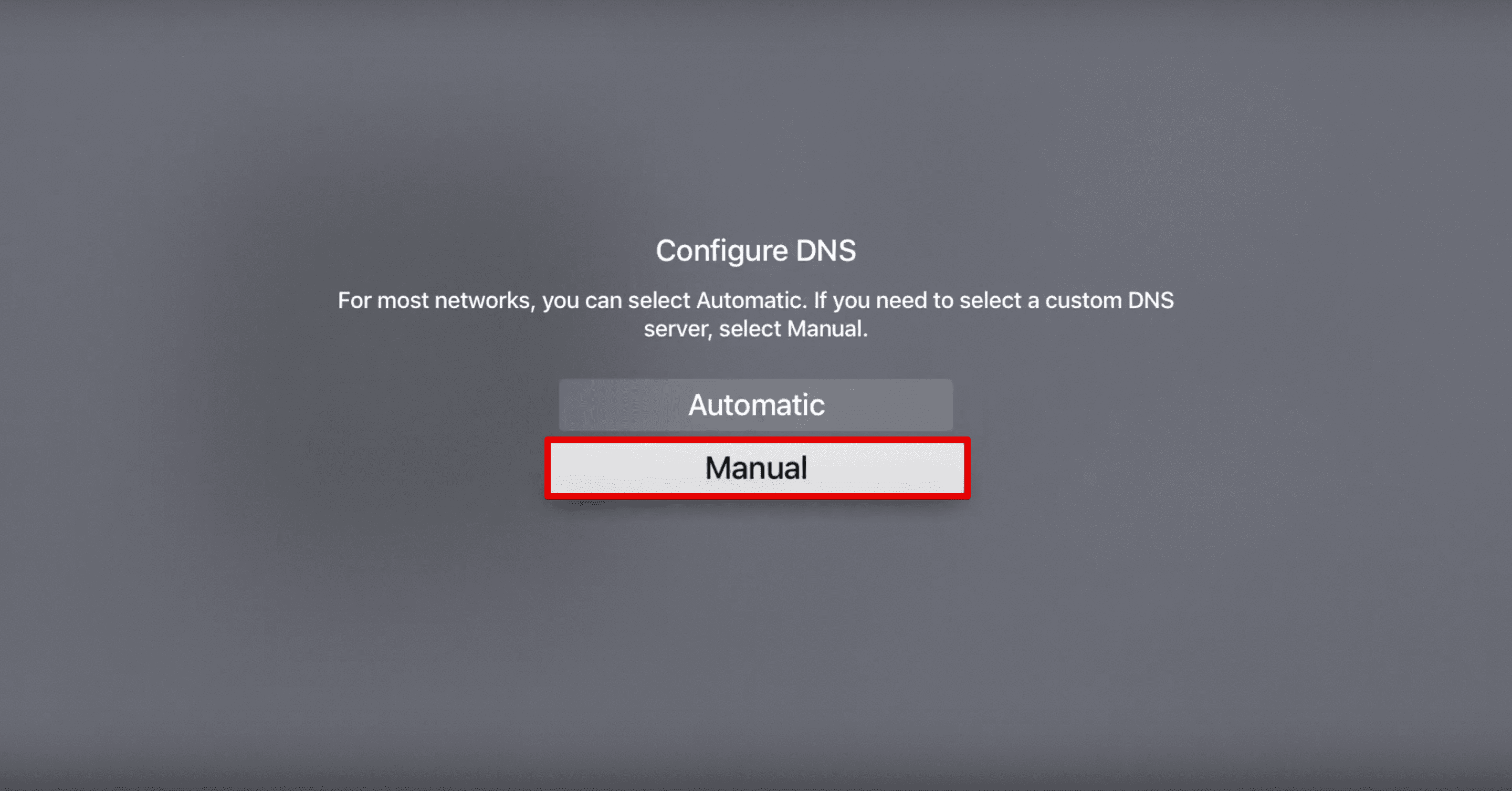
5. Enter the address of KeepSolid SmartDNS server: 062.210.136.158 or 069.162.067.202.
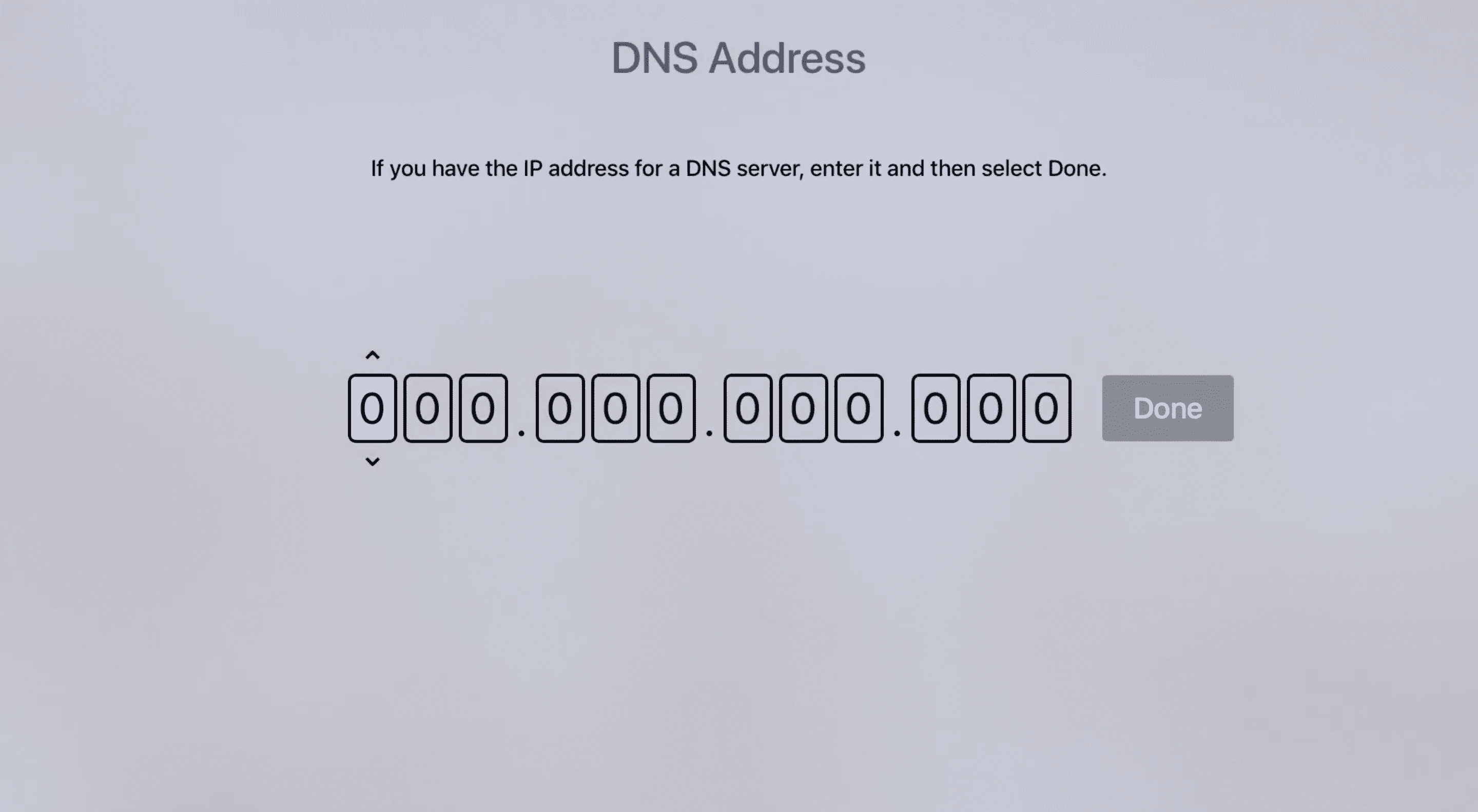
6. Confirm the change of DNS on your Apple TV by selecting Done.
7. Go back to Settings and select Sleep Now.
8. Unplug the Apple TV power cord, wait for about 10 seconds, and plug it back in.
That’s it! You’ve successfully changed your Apple TV DNS settings and your device is now configured with KeepSolid SmartDNS.
Note: Whenever your IP changes, our service will stop working for you. To avoid this, you need to update your IP address via your User Office or KeepSolid SmartDNS app.
How to change Apple TV region
In case you want to install US apps not available in your App Store, you will need to change the Apple TV region.
Note: To change your Apple TV region to the US, you also need to have a US-registered Apple ID.
1. Navigate to Settings > General > iTunes Store > Location.
2. Select United States.
3. Go back to Settings and select Sleep Now.
4. Unplug the Apple TV power cord, wait for about 10 seconds, and plug it back in.
